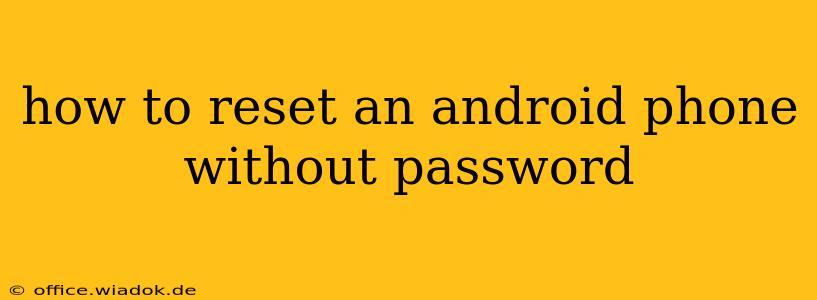Losing your Android phone password can be incredibly frustrating, leaving you locked out of your device and all its precious data. Fortunately, there are several methods to reset your Android phone without a password, allowing you to regain access. This guide explores various approaches, their pros and cons, and crucial considerations before attempting a reset.
Understanding the Risks: Data Loss is a Real Possibility
Before we delve into the methods, it's crucial to understand that resetting your Android phone, regardless of the method, will typically erase all data on the device. This includes photos, videos, contacts, apps, and more. While some data recovery methods exist, they're not always successful, and it's vital to weigh the potential data loss against the urgency of regaining access.
Backup Your Data (If Possible): If you have access to another device and previously used a cloud backup service (like Google Drive, Samsung Cloud, or others), attempt to restore your data before proceeding. This will mitigate potential data loss.
Methods to Reset Your Android Phone Without a Password
The methods available depend on the specific Android version and device manufacturer. However, these are some of the most common and effective strategies:
1. Using Google Find My Device (For Previously Registered Devices)
If you've previously registered your Android device with your Google account, Google Find My Device is your best bet. This service allows you to remotely wipe your phone, effectively resetting it to factory settings.
-
How to use it: Access Find My Device from another device using a web browser or the app. Log in with the Google account associated with your phone. Locate your device on the map, and select the "Erase device" option. This will require your Google account password.
-
Pros: Relatively straightforward and often the quickest solution if your device is registered.
-
Cons: Requires an internet connection on the lost device. Data will be lost.
2. Hard Reset via Hardware Buttons (Factory Reset)
This method involves using a combination of physical buttons on your Android phone to initiate a factory reset. The specific button combination varies depending on the phone's manufacturer and model. Common combinations involve holding down the power button and volume up/down buttons simultaneously.
- How to find the correct combination: A quick Google search for "[Your Phone Model] hard reset" will usually provide the precise steps.
- Pros: Works even without an internet connection or Google account access.
- Cons: Requires physical access to the device and precise button presses. Data loss is guaranteed.
3. Using Android Device Manager (Deprecated)
While largely replaced by Find My Device, some older devices might still utilize Android Device Manager. Its functionality is very similar to Find My Device, allowing remote wiping. If you can't access Find My Device, try searching for "Android Device Manager" on your browser and see if it helps.
- Pros: Alternative for older devices.
- Cons: May not be functional for newer devices. Data loss is guaranteed.
4. Contacting Your Carrier or Manufacturer
If all else fails, consider contacting your mobile carrier or the device manufacturer's customer support. They might have additional troubleshooting steps or methods specific to your phone model. Be prepared to provide proof of ownership.
- Pros: Can access specialized tools or solutions not publicly available.
- Cons: Requires contacting support and may take longer to resolve.
Precautions and Considerations
- Data Backup: As previously emphasized, always back up your data regularly. This prevents significant data loss in such situations.
- Verify Your Model: The precise steps for resetting vary between Android devices. Always search for instructions specific to your phone model.
- Security: After resetting your phone, ensure you set up a strong and memorable password or biometric authentication method.
By carefully considering these methods and their potential implications, you can regain control of your locked Android phone while minimizing data loss. Remember, preventing future lockouts by practicing safe password management is key.