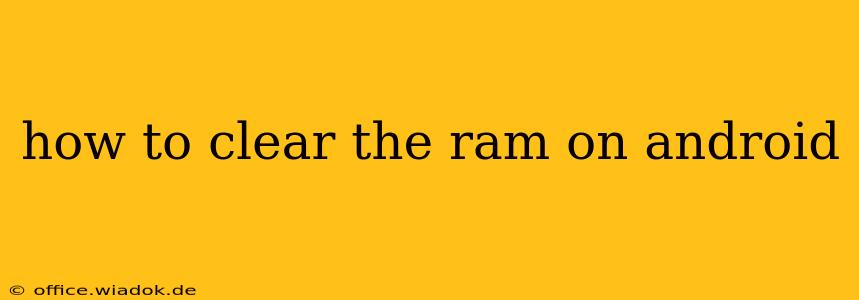Android phones, while powerful, can sometimes slow down due to excessive RAM usage. Knowing how to clear your RAM effectively can significantly improve performance and responsiveness. This guide provides several methods, ranging from simple tricks to more advanced techniques, to help you optimize your Android device's memory management.
Understanding Android RAM Management
Before diving into the how-to, understanding why clearing RAM is sometimes necessary is crucial. Unlike computers, Android's RAM management is largely automated. The operating system intelligently allocates and deallocates RAM as needed. However, certain situations might lead to performance issues:
- Resource-intensive apps: Games, video editors, and other demanding apps consume significant RAM. Leaving these apps running in the background can lead to sluggish performance.
- Background processes: Even seemingly inactive apps might run background processes, consuming RAM and battery life.
- System processes: The Android OS itself requires RAM for core functions. Over time, accumulated system processes can contribute to memory pressure.
- Insufficient RAM: Older or budget-friendly devices with less RAM are more susceptible to performance issues when multiple apps are running.
Methods to Clear RAM on Android
There are several ways to free up RAM on your Android device. The best approach often depends on your device's manufacturer and Android version:
1. Force-Stopping Apps
This is the most straightforward method. Force-stopping an app completely closes it, freeing up the RAM it was using.
- Locate the app: Go to your device's Settings, then Apps (or Apps & notifications).
- Select the app: Find the app consuming excessive RAM (you might need to check your device's memory usage to identify these).
- Force Stop: Tap on Force stop (the exact wording might vary slightly).
Note: This will close the app completely; any unsaved progress will be lost.
2. Closing Recent Apps
Most Android devices have a recent apps button (usually a square or a vertical stack of rectangles). Swiping away apps from this list closes them, freeing up RAM. This is a quick way to clear less demanding apps from your background processes.
3. Restarting Your Phone
A simple restart is often the most effective solution. Restarting your phone closes all running apps and processes, clearing the RAM completely. This is a good practice to perform regularly to maintain optimal performance.
4. Using a Task Killer App (Use with Caution)
Many third-party task killer apps are available on the Google Play Store. These apps can automatically close background apps and free up RAM. However, use these apps cautiously. Overly aggressive task killers can interfere with system processes and potentially cause unexpected behavior or even instability. Choose reputable apps with good reviews and use them sparingly.
5. Clearing Cache and Data (Advanced Users)
Clearing the cache and data of individual apps can also free up space and improve performance. This is a more advanced technique and should be used with caution, as it might require you to re-login to apps or reset app settings.
- Navigate to App Info: Follow the steps outlined in method 1 to find the app's information.
- Clear Cache: Tap on Clear Cache. This removes temporary files the app uses.
- Clear Data (Use with Caution): Tap on Clear Data. This removes all app data, resetting the app to its default state.
6. Upgrading Your Android Version
Older Android versions might have less efficient RAM management. Upgrading to the latest available version can often improve performance and RAM optimization. Check your device's settings for software updates.
Preventing RAM Issues
Proactive measures are key to maintaining optimal RAM usage:
- Uninstall unused apps: Remove apps you no longer use to free up storage space and prevent unnecessary background processes.
- Limit background processes: Adjust app permissions to limit background activity where possible.
- Monitor RAM usage: Regularly check your device's RAM usage to identify resource-intensive apps.
By implementing these methods and preventative measures, you can effectively manage your Android device's RAM, ensuring smooth and responsive performance. Remember to choose the methods that best suit your comfort level and technical expertise.