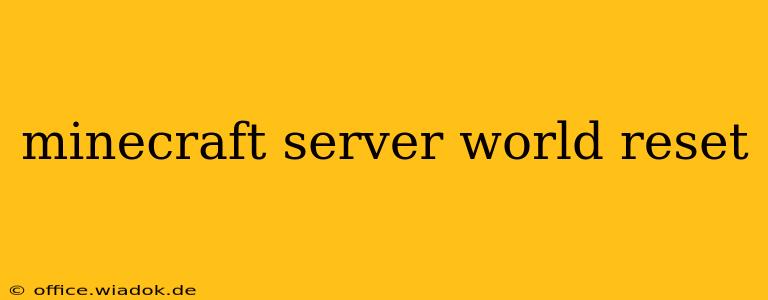Resetting your Minecraft server world can be necessary for various reasons, from fixing corrupted chunks to starting fresh with a new map. This guide covers several methods for resetting your world, catering to different server types and technical skills. Whether you're a seasoned admin or a newcomer, we'll walk you through the process safely and efficiently.
Understanding the Different Types of World Resets
Before diving into the specifics, it's crucial to understand the different approaches to resetting your Minecraft world. A "reset" can mean several things:
- Complete Deletion: This is the most drastic method, permanently removing all data associated with your world. This is usually the last resort.
- World Backup and Restore: This involves creating a backup of your world before making changes. This allows you to revert to the previous state if something goes wrong. Highly recommended!
- Partial World Reset (e.g., Deleting Specific Chunks): You might only need to reset a corrupted area, leaving the rest of the world untouched. This requires more technical knowledge.
- Generating a New World: Instead of resetting an existing one, you might choose to generate a brand new world with different settings.
Method 1: Using a Backup to Reset Your Minecraft Server World
This is the safest and most recommended approach. It minimizes the risk of data loss.
Steps:
-
Locate your world folder: The location varies depending on your server software (e.g., Spigot, Bukkit, Paper). Consult your server's documentation for the exact path. Typically, it's within the
worlddirectory. -
Create a backup: Copy the entire world folder to a safe, separate location. Name it something descriptive like
world_backup_YYYYMMDD(replacing YYYYMMDD with the current date). This backup is your safety net. -
Delete the world folder (optional): If you wish to start completely fresh, delete the original world folder. Remember, you have the backup!
-
Restore from backup (if needed): If you encounter issues or want to revert, simply copy the backup folder back into its original location. Restart your server.
Method 2: Deleting the World Directory (Complete Reset)
This method permanently deletes your Minecraft world. Only use this if you've already backed up your world and are sure you want to proceed.
Steps:
-
Stop your Minecraft server. This is crucial to prevent data corruption.
-
Locate and delete the world folder. Again, the location depends on your server software.
-
Restart your server. Your server will generate a new world with default settings.
Method 3: Partial World Reset (Advanced Users)
This method is for advanced users comfortable navigating file systems and potentially using command-line tools. It involves deleting specific chunks within the world. Proceed with extreme caution. Incorrectly deleting chunks can corrupt your world.
Steps:
-
Identify the corrupted chunks: This often involves inspecting server logs and/or using external tools to diagnose the problematic areas.
-
Locate the region files: These files are located within the world's
regionfolder. Each file contains multiple chunks. -
Delete the relevant region files: Only delete the files corresponding to the corrupted chunks. Do NOT delete entire folders.
-
Restart your server. The affected area will be regenerated on the next server start.
Preventing Future World Resets: Best Practices
- Regular Backups: Implement a regular backup schedule (daily or weekly) to minimize the impact of potential issues.
- Use Version Control: For larger servers, consider using version control systems like Git to track changes to your world files.
- Monitor Server Logs: Regularly check your server logs for errors or warnings that might indicate problems.
- Keep Your Server Software Updated: Updated server software often includes bug fixes and improvements that can prevent corruption.
This guide provides multiple approaches to resetting your Minecraft server world, ranging from simple backups to advanced chunk deletion. Remember to prioritize safety and always back up your world before making any significant changes. By following these steps and best practices, you can effectively manage your Minecraft server world and minimize the risk of data loss.