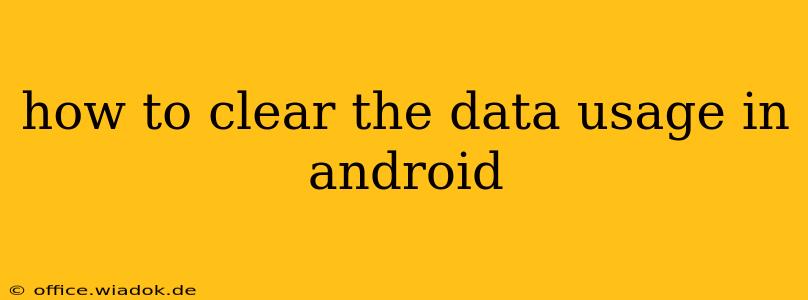Android phones, while incredibly versatile, can sometimes accumulate a surprising amount of data usage. This can lead to unexpected overages on your mobile plan or simply slow down your device. Knowing how to effectively clear and manage your data usage is crucial for maintaining a smooth and cost-effective mobile experience. This guide will walk you through various methods to clear data usage on your Android device, from individual apps to a complete system reset.
Understanding Android Data Usage
Before diving into the clearing process, it's helpful to understand what constitutes data usage on your Android phone. Data usage encompasses all the information your device sends and receives over a cellular or Wi-Fi connection. This includes:
- App Data: Downloads, updates, and background processes of apps.
- Browsing: Visiting websites, streaming videos, and using social media.
- System Processes: Background system tasks like software updates and location services.
- Media Streaming: Streaming music, videos, and podcasts.
Methods to Clear Data Usage on Android
There are several ways to manage and clear data usage, depending on your specific needs:
1. Clearing Data for Individual Apps
This is the most granular approach, allowing you to focus on apps that are consuming excessive data.
Steps:
- Open Settings: Locate and open the "Settings" app on your Android device. The icon usually resembles a gear or cogwheel.
- Find Network & Internet: Navigate to the "Network & Internet" section. The exact wording might vary slightly depending on your Android version and device manufacturer.
- Data Usage: Tap on "Data Usage" or a similarly named option.
- Select an App: You'll see a list of apps and the amount of data each has used. Find the app you want to manage.
- View App Data Usage: Tap on the app to see a detailed breakdown of its data usage.
- Clear Data: Some Android versions will allow you to directly limit or clear the app's data usage from this screen. Others may require you to go to the app's settings within the "Apps" section.
Important Note: Clearing an app's data will often reset its settings and delete any locally stored information. Be sure to back up any important data before clearing it.
2. Clearing Cached Data for All Apps
Cached data is temporary data stored by apps to speed up loading times. Clearing it can free up storage space and potentially improve performance, but won't directly impact your mobile data usage in the way clearing app data will.
Steps: (These steps may vary slightly depending on the Android version)
- Open Settings: Open the "Settings" app.
- Apps or Applications: Go to "Apps" or "Applications".
- See All Apps: Depending on your Android version, you may need to tap "See all apps" to view the complete list.
- Select an App: Choose an app you want to clear the cache for.
- Storage & Cache: Tap on "Storage & cache" or a similar option.
- Clear Cache: Tap on "Clear Cache". Repeat this for all apps you wish to clear the cache from. There usually isn't a system-wide button to clear all caches at once.
3. Resetting Network Settings
This is a more drastic approach that resets your network settings to their factory defaults. This can resolve data connection issues but will also require you to re-enter your Wi-Fi passwords and other network configurations.
Steps:
- Open Settings: Open the "Settings" app.
- System: Find and tap "System".
- Reset options: Locate and tap "Reset options".
- Reset Wi-Fi, mobile & Bluetooth: Tap on "Reset Wi-Fi, mobile & Bluetooth".
- Confirm: Confirm the reset action.
4. Monitoring and Managing Data Usage
Proactive data management is key. Android provides built-in tools to monitor and manage your data consumption:
- Data Usage Limits: Set daily or monthly data limits to receive alerts when you’re approaching your threshold.
- Background Data Restriction: Limit background data usage for individual apps to conserve data.
Conclusion
Understanding and employing these methods to clear data usage on your Android device allows for better control over your mobile data consumption and helps maintain optimal device performance. Remember to always back up important data before clearing app data to avoid any unwanted loss of information. By utilizing these strategies, you can ensure a smoother and more efficient mobile experience.