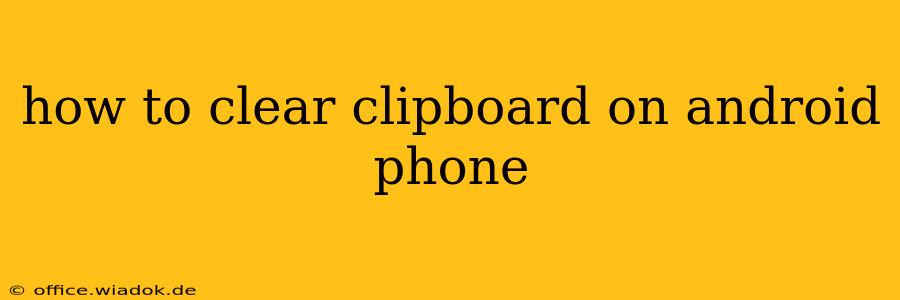Is your Android clipboard cluttered with old text snippets, images, or files? A cluttered clipboard isn't just visually annoying; it can sometimes interfere with copy-pasting the correct information. Fortunately, clearing your Android clipboard is surprisingly simple, although the exact method depends on your Android version and phone manufacturer. This guide will walk you through several effective techniques.
Understanding the Android Clipboard
Before diving into the clearing process, let's quickly understand how the Android clipboard works. It's a temporary storage area that holds the last item you copied. This could be text, an image, or even a file. The clipboard automatically overwrites its contents each time you copy something new. However, there isn't a universal, readily visible "clear clipboard" button.
Methods to Clear Your Android Clipboard
Here are the most common and effective ways to clear your Android clipboard:
Method 1: The "Copy-Paste" Trick
This is the simplest and most widely applicable method. It leverages the clipboard's overwrite functionality:
- Copy something new: Open any app (like Notes or a browser) and copy any piece of text, even a single space.
- Paste: Open another app and paste the newly copied item. This action overwrites the previous clipboard content.
This method effectively clears the clipboard without needing any special settings or apps. It's the quickest and most reliable approach for most users.
Method 2: Using a Third-Party Clipboard Manager App
Many third-party apps offer advanced clipboard management features, including the ability to clear the clipboard directly, view clipboard history, and even pin items for later access. These apps provide more control and functionality than the built-in Android clipboard. Some popular options include:
- ClipStack: Known for its intuitive interface and extensive features.
- Clipper: Offers powerful organization and search capabilities.
- Copy Paste History: A straightforward app focusing primarily on clipboard history management.
Note: Before installing any app, check its reviews and permissions to ensure it's reputable and doesn't compromise your privacy.
Method 3: Restarting Your Phone (Least Recommended)
Restarting your Android phone will clear the clipboard, along with other temporary data. However, this is a less efficient method compared to the first two, as it's disruptive and time-consuming. It should only be considered a last resort if other methods fail.
Troubleshooting Clipboard Issues
If you're still experiencing problems with your clipboard after trying these methods, consider these possibilities:
- App-Specific Issues: The problem might be specific to a particular app. Try clearing the app's cache and data or reinstalling the app.
- System Glitches: A temporary system glitch could be causing the issue. A restart might resolve this.
- Full Storage: If your phone's storage is almost full, it could affect various functions, including the clipboard. Free up some space.
Conclusion
Clearing your Android clipboard is usually a straightforward process. The "copy-paste" trick is the simplest and most reliable method for most users. However, for more advanced clipboard management, a third-party app can offer enhanced control and functionality. Remember to choose a reputable app and always be mindful of the permissions you grant.