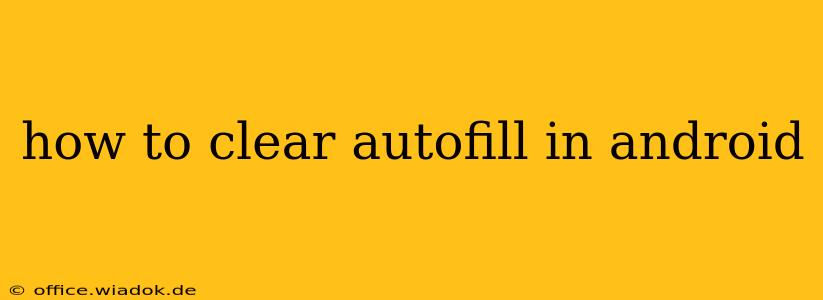Android's autofill feature, while convenient for quickly filling out forms, can sometimes become cluttered with outdated or unwanted information. This can lead to slower form filling, potential privacy concerns, and general frustration. Fortunately, clearing your Android's autofill data is a straightforward process. This guide will walk you through the steps, covering different Android versions and highlighting best practices for managing your autofill data.
Understanding Android Autofill
Before diving into the clearing process, let's briefly understand what Android autofill does. This feature intelligently suggests information like email addresses, passwords, and addresses when you're filling out online forms. It learns from your past entries and aims to save you time and effort. However, this learned information can accumulate over time, leading to the need for occasional clearing.
Methods to Clear Autofill Data on Android
The process for clearing autofill data varies slightly depending on your Android version and whether you're using a third-party autofill service or the built-in Android one.
Method 1: Clearing Autofill Data Using System Settings (Most Android Versions)
This method works for most modern Android versions. The exact menu navigation might differ slightly based on your phone manufacturer's custom skin (like Samsung One UI or Xiaomi MIUI), but the general steps remain consistent.
-
Open Settings: Locate and tap the "Settings" app icon on your home screen or app drawer.
-
Find System Settings: Look for a section labelled "System," "General Management," or something similar. The exact naming might vary slightly.
-
Access Accounts or Users: Within the System settings, you should find an option related to "Accounts," "Users & accounts," or "Connected accounts." Tap on it.
-
Locate Autofill or Password Manager: This step depends on your Android version and device manufacturer. You might find a setting explicitly labeled "Autofill," "Passwords," "Password Manager," or a similar option within the account settings.
-
Manage Autofill Services: Once you find the relevant setting, you might be presented with a list of autofill services. Select the one you wish to clear (usually the default Android service).
-
Clear Data: You'll usually find an option to "Clear Data," "Clear Autofill Data," or "Delete Autofill Data." Tap this option to remove all saved autofill information. This might require confirmation.
Method 2: Clearing Individual Autofill Suggestions
Instead of clearing all your autofill data, you can selectively remove individual suggestions. This is usually done within the autofill form itself. When you see an unwanted suggestion pop up, you can usually tap on it and then choose an option to delete it. This approach helps maintain privacy while retaining useful autofill entries.
Method 3: Clearing Data for Specific Apps
Certain apps may have their own settings for managing autofill data. Check the individual app's settings or privacy menu for an option to clear or manage saved autofill entries specific to that app.
Method 4: Using Third-Party Autofill Services
If you're using a third-party password manager or autofill service like Bitwarden, LastPass, or 1Password, you'll need to clear the data through that app's settings. Each app has a unique process for managing its stored information. Consult the app's help documentation for specific instructions.
Best Practices for Managing Autofill Data
- Regularly Review and Clear Unwanted Data: Make it a habit to periodically review and delete outdated or unnecessary entries from your autofill data. This helps maintain privacy and optimizes performance.
- Be Cautious with Public Wi-Fi: Avoid using autofill on public Wi-Fi networks to minimize the risk of data breaches.
- Use Strong, Unique Passwords: Regardless of your autofill settings, it's crucial to use strong and unique passwords for your online accounts.
- Enable Two-Factor Authentication: Add an extra layer of security to your accounts by enabling two-factor authentication whenever possible.
By following these steps and best practices, you can effectively manage your Android's autofill data, maintaining both convenience and security. Remember that the exact steps might vary slightly depending on your Android version and device manufacturer. However, the core principles remain the same: locate the relevant settings, and choose the option to clear the autofill data as needed.