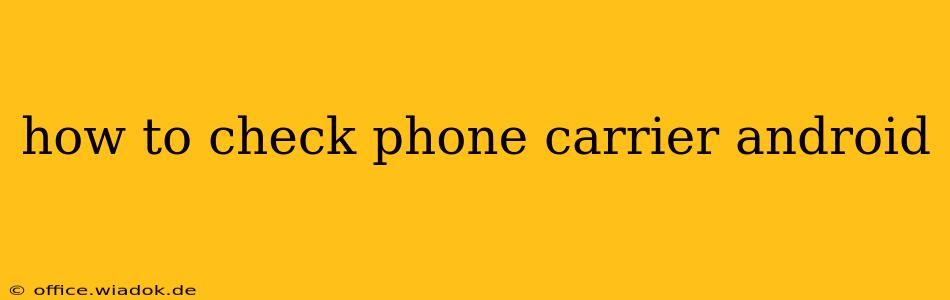Knowing your phone carrier is crucial for various reasons, from troubleshooting network issues to understanding your billing cycle. Fortunately, checking your carrier on an Android device is straightforward, with several methods available depending on your Android version and device. This guide will walk you through each method, ensuring you find the one that works best for you.
Quick and Easy Methods to Identify Your Carrier
Several quick methods allow you to determine your carrier without delving into complex settings. These are perfect for a rapid check.
1. Checking the Notification Bar
The easiest way to find your carrier is often right in front of you. Look at the top of your Android screen, in the notification bar. Your carrier name is frequently displayed there, usually abbreviated (e.g., "AT&T," "Verizon," "T-Mobile").
2. Glancing at Your SIM Card (If Accessible)
If you can easily access your SIM card tray (usually a small hole on the side of your phone), you can physically check the SIM card itself. Many SIM cards have the carrier's logo or name printed directly on them. This is a foolproof method, although it requires temporarily removing your SIM card.
More Detailed Methods for Determining Your Carrier
If the quick methods don't work or you need more confirmation, these more detailed steps will help.
3. Checking Your Phone's Settings
Accessing your phone's settings provides a more definitive answer. The exact location of the carrier information might vary slightly depending on your Android version and device manufacturer, but the general steps remain consistent:
- Open Settings: Locate and tap the "Settings" app icon (usually a gear icon).
- Find Network Information: Look for options like "Network & internet," "Wireless & networks," "Connections," or similar. The terminology varies slightly among Android versions and manufacturers.
- Access Mobile Network Information: Once inside the network settings, look for options like "Mobile network," "SIM cards," or "Network operators." Tap this option.
- Identify Your Carrier: Your carrier's name will be clearly displayed here. This is the most reliable method for getting precise information.
4. Using the Dialer App (#06# is NOT for this purpose)
While the code *#06# provides your IMEI number (useful for other purposes like identifying your phone for insurance claims), it doesn't directly reveal your carrier. The dialer app itself doesn't usually offer a direct method to display carrier information. The settings method described above is much more reliable.
5. Checking Your Phone Bill or Account Online
If you have access to your phone bill or online account with your mobile provider, this is the ultimate confirmation. Your bill will unequivocally state your carrier.
Troubleshooting Potential Issues
Occasionally, you might encounter situations where the carrier isn't easily identified. This can be due to:
- No SIM Card: If you don't have a SIM card inserted, you won't see carrier information.
- Roaming: If you're roaming internationally, the displayed carrier might be the local network you're connected to, not your home carrier.
- Software Glitch: Rarely, a software glitch might prevent the carrier name from displaying correctly. Restarting your phone might resolve this.
By following these steps, you can easily and quickly determine your phone carrier on your Android device, ensuring you always have the information you need. Remember to always consult your device's manual if you are unsure about accessing specific settings.