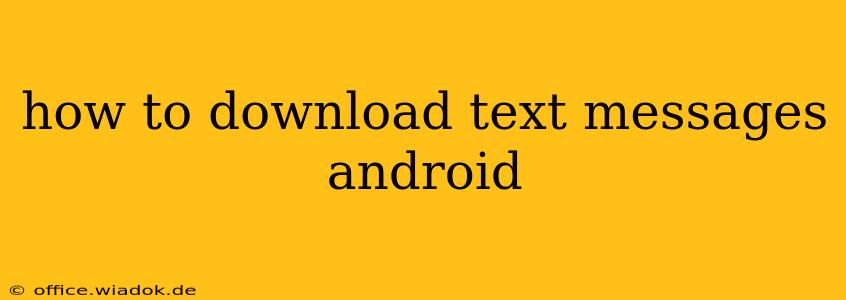Losing your text messages can be devastating, especially if they contain important information, cherished memories, or crucial contacts. Knowing how to download and back up your Android text messages is crucial for data preservation and peace of mind. This comprehensive guide will walk you through various methods, catering to different technical skill levels and preferences.
Understanding Your Options: Methods for Downloading Android Text Messages
Several methods exist for downloading your Android text messages, each with its own strengths and weaknesses. The best approach for you depends on your technical proficiency and the level of control you want over the process.
1. Using Google Drive (for Messages app users)
If you use the default Google Messages app, backing up your messages directly to Google Drive is the simplest method. This automatically saves your messages to your Google account, providing a cloud-based backup.
- How it works: The Google Messages app usually enables automatic backup by default. However, verify this within the app's settings. You can typically find backup settings under "Settings" > "Chat features" > "Backup". Ensure that "Back up my messages" is toggled on, and select your desired Google account for backup.
- Pros: Simple, automatic, and integrates seamlessly with your Google ecosystem.
- Cons: Relies on the Google Messages app; not applicable for other messaging platforms. Downloaded messages are generally not directly downloadable as a single file.
2. Using Third-Party Apps: A Flexible Approach
Numerous third-party apps are available on the Google Play Store designed specifically for backing up and exporting text messages. These apps often provide more control and flexibility than the built-in Google Messages backup. However, it’s crucial to research and choose a reputable app with positive reviews to avoid security risks.
- How it works: These apps typically scan your messages and allow you to export them in various formats, such as .txt, .csv, or .xml. The specific functionality varies across apps.
- Pros: Wider range of export formats, compatibility with various messaging apps, often offers additional features like search and filtering.
- Cons: Requires installing a third-party app; you must trust the app with access to your messaging data; the quality can vary significantly between apps.
3. Manual Copying and Pasting (for small amounts of messages):
For a small number of text messages, manual copying and pasting is a feasible, albeit tedious, option.
- How it works: Open the message thread, select the text you want to save, copy it, and paste it into a document file (like a .txt file or a Google Doc).
- Pros: Simple, no additional apps required.
- Cons: Extremely time-consuming and impractical for large message volumes. Formatting might be lost.
4. Connecting to Your Computer (via USB debugging): A Technical Approach
If you're comfortable with using ADB (Android Debug Bridge), you can access and extract your messages from your Android device directly via your computer. This requires enabling USB debugging on your device.
- How it works: This method involves using command-line tools to access your phone's data. You'll need to download the Android SDK platform tools and have some familiarity with using the command line.
- Pros: Provides direct access to your device’s data; suitable for technical users.
- Cons: Requires technical expertise; potentially risky if not done correctly.
Choosing the Right Method: A Decision Framework
The best approach depends on your needs and technical comfort level:
- For simplicity and ease of use: Google Drive backup (if using Google Messages).
- For flexibility and control over export formats: A reputable third-party app.
- For a small number of messages: Manual copying and pasting.
- For advanced users with technical skills: ADB method.
Remember always to back up your messages regularly to prevent data loss. Regular backups will ensure you can recover your vital conversations and information if needed. Choose the method that aligns with your comfort level and ensures the security and preservation of your data.