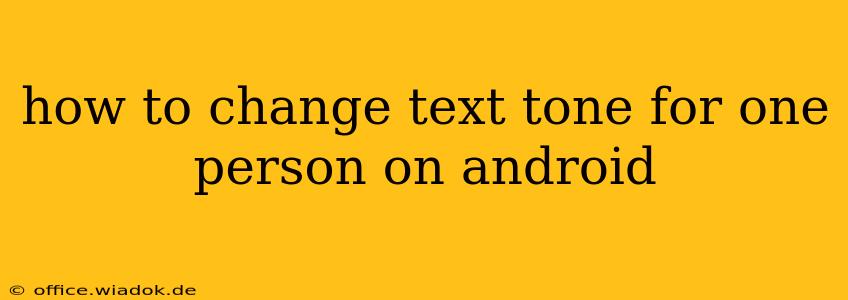Tired of the same old text tone for everyone? Android offers flexible ways to customize your notification sounds, allowing you to assign unique ringtones to specific contacts. This means you can instantly know who's messaging you without even glancing at your phone. Let's dive into the different methods to personalize your Android texting experience.
Method 1: Using the Default Messaging App (varies by phone manufacturer)
Most Android phones come with a pre-installed messaging app. The process of assigning a custom notification tone might vary slightly depending on your phone's manufacturer (Samsung, Google Pixel, etc.), but the general steps are similar:
-
Open your Messaging app: Locate and open your default text messaging application.
-
Find the contact: Navigate to the conversation with the person you want to assign a custom notification tone to.
-
Access contact details: Look for the contact's name or photo. There's usually a three-dot menu (More options) icon or a similar symbol. Tap it.
-
Locate notification settings: Within the contact's details, you should find options like "Notifications," "Alerts," or something similar. Tap on this option.
-
Change notification sound: You'll now see a list of available notification sounds. Select the desired tone from the pre-installed options or choose "Custom notification" to select a sound from your device's storage.
-
Save changes: Once you've selected your custom notification, save the changes. Now, messages from this contact will use your chosen tone.
Note: If you can't find these options within the built-in messaging app, your manufacturer might have a slightly different implementation. Consult your phone's user manual or search online for "[Your Phone Model] change notification sound per contact" for specific instructions.
Method 2: Utilizing Third-Party Messaging Apps
Many popular messaging apps like WhatsApp, Telegram, and Signal allow for even greater customization. While the precise steps differ slightly between apps, the general principle remains the same:
-
Open the messaging app: Launch the third-party messaging app you're using.
-
Access contact settings: Open the chat with the individual you wish to assign a unique notification to. Look for their profile or contact information.
-
Find notification settings: Within the contact's profile, search for options related to notifications, sounds, or alerts.
-
Customize notification sound: Select a custom notification sound. These apps often have a wider selection of pre-installed sounds and might even allow for using custom audio files.
-
Save changes: Save the settings to apply your chosen notification tone for that specific contact.
Troubleshooting Tips
- No custom notification option: Some older Android versions or custom ROMs might lack this granular control. Consider updating your Android version or explore alternative messaging applications.
- Sound not playing: Ensure your phone's volume is turned up and that notifications aren't muted for the app or contact. Check your system settings to verify that notifications are enabled.
- Sound not changing: Restart your phone to apply changes effectively.
By following these methods, you can easily personalize your text message notifications, enhancing your mobile communication experience. Remember to consult your phone's documentation or search for more specific instructions if you encounter difficulties with your particular device model and messaging app.