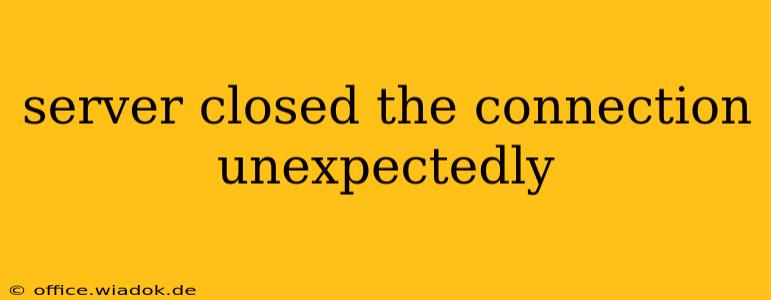The dreaded "server closed the connection unexpectedly" error can strike at any time, interrupting downloads, online gaming sessions, or even crucial data transfers. This frustrating message signifies a breakdown in communication between your device and the server you're trying to connect to. While the cause can vary wildly, this comprehensive guide will walk you through troubleshooting steps, potential causes, and effective solutions to get you back online.
Understanding the Error
The "server closed the connection unexpectedly" message indicates that the server hosting the website, application, or service you're trying to access abruptly terminated the connection. This isn't a problem solely on your end; it often points to an issue on the server-side or somewhere within the network connecting you to it. Understanding the potential root causes is crucial for effective troubleshooting.
Common Causes and Troubleshooting Steps
Several factors can contribute to this error. Let's explore the most common culprits and how to address them:
1. Network Connectivity Issues
- Problem: Intermittent internet connectivity, poor signal strength (Wi-Fi), or network congestion can cause the server to time out and close the connection.
- Solution:
- Check your internet connection: Ensure your internet is working correctly by trying to access other websites or applications.
- Restart your router and modem: A simple reboot can often resolve temporary network glitches.
- Check your Wi-Fi signal: If using Wi-Fi, move closer to the router or try connecting via Ethernet cable for a more stable connection.
- Contact your internet service provider (ISP): If the problem persists, contact your ISP to rule out any issues on their end.
2. Server-Side Problems
- Problem: The server itself might be experiencing high traffic, maintenance, outages, or internal errors. This is beyond your immediate control.
- Solution:
- Check the server's status: If possible, look for status updates or announcements from the service provider. Many services have status pages or social media accounts where they announce outages or maintenance.
- Try again later: If the server is overloaded or undergoing maintenance, the best solution is to wait and try again later.
- Contact the service provider: If the problem persists, contact the service provider's support team.
3. Firewall or Antivirus Interference
- Problem: Your firewall or antivirus software might be blocking the connection or interfering with the network communication.
- Solution:
- Temporarily disable your firewall and antivirus: This is a temporary measure for testing purposes only. Re-enable them afterward. If disabling them resolves the issue, you'll need to configure your security software to allow the specific application or website causing the problem.
- Check your firewall rules: Ensure your firewall isn't blocking the necessary ports or IP addresses.
4. Browser or Application Issues
- Problem: Corrupted browser cache, cookies, or outdated software can interfere with the connection.
- Solution:
- Clear your browser cache and cookies: Removing temporary internet files can often resolve connection issues.
- Update your browser and applications: Ensure you're running the latest versions of your browser and any relevant applications.
- Try a different browser: If the problem is specific to one browser, try using a different one.
5. DNS Problems
- Problem: Issues with your Domain Name System (DNS) settings can prevent your device from correctly resolving the server's address.
- Solution:
- Flush your DNS cache: This clears any outdated DNS information. The exact commands vary depending on your operating system.
- Try a different DNS server: Consider using a public DNS server like Google Public DNS or Cloudflare DNS.
Advanced Troubleshooting
If the basic troubleshooting steps don't resolve the issue, consider these more advanced options:
- Check your network configuration: Examine your network settings for any misconfigurations.
- Run a network diagnostic tool: Tools like ping and traceroute can help identify network bottlenecks or connectivity problems.
- Check your system logs: System logs might contain error messages that provide further clues about the cause of the problem.
Preventing Future Occurrences
While you can't always prevent unexpected server closures, you can improve your odds:
- Maintain updated software: Regularly update your operating system, browsers, and applications.
- Use a reliable internet connection: Choose a stable and high-speed internet service.
- Monitor server status: Stay informed about the status of the servers you frequently use.
By systematically working through these troubleshooting steps, you'll greatly increase your chances of resolving the "server closed the connection unexpectedly" error and restoring your connection. Remember to always prioritize the security of your system by re-enabling firewalls and antivirus software after testing.