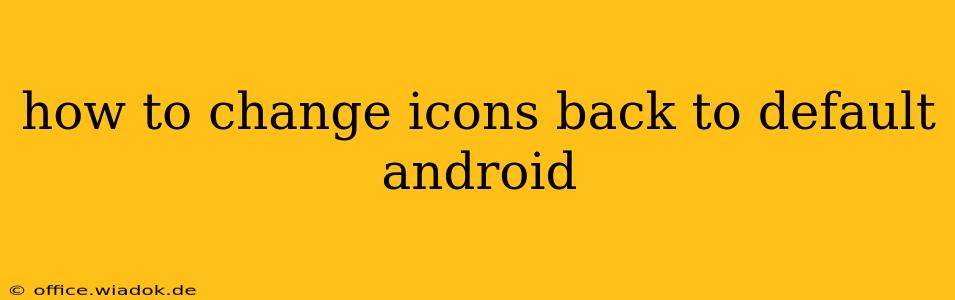Tired of your customized Android icons and want to restore that clean, default look? This guide provides several methods to revert your icons back to their original Android design, regardless of whether you used a third-party launcher or a theme. We'll cover troubleshooting steps for common issues and ensure you get your default icons back swiftly.
Understanding Why Your Icons Changed
Before diving into solutions, let's understand why your icons might have deviated from the default Android design. This often happens due to:
- Third-party launchers: Apps like Nova Launcher, Action Launcher, and others drastically alter the home screen's appearance, including the icon pack.
- Theme packs: These change various aspects of the Android interface, including app icons, to provide a unified aesthetic.
- Individual app icon changes: Some apps allow you to change their individual icons within their settings.
Methods to Restore Default Android Icons
Here's a breakdown of the most effective ways to get your default icons back, tailored to different scenarios:
1. Switching Back to the Default Launcher
If you're using a third-party launcher, this is often the simplest solution.
- Identify your launcher: Check your home screen settings or app drawer to see which launcher is currently active.
- Revert to the default: The method for switching launchers varies slightly between Android versions and manufacturers. However, generally, you can long-press on an empty area of your home screen, select "Home screen settings" or a similar option, and then choose your device's default launcher. This will usually be labelled something like "Default" or the manufacturer's name (e.g., "Samsung Launcher", "Pixel Launcher").
Troubleshooting Tip: If you can't find the option to change your launcher, search your phone's settings app for "Default apps" or "Home screen."
2. Removing Theme Packs
Theme packs often bundle custom icon sets. Removing the theme should revert your icons to default.
- Locate your theme app: Find the app responsible for applying the theme (e.g., "Themes," "Customize," or a specific theme app you installed).
- Uninstall or disable: Uninstall the theme app completely or disable it in your phone's app settings. Restart your phone to ensure the changes take effect.
Troubleshooting Tip: Sometimes, leftover theme files might persist. If uninstalling the theme doesn't restore default icons, consider clearing the cache and data of the app responsible for applying the theme (proceed with caution, as this might delete theme-specific settings).
3. Restoring Individual App Icons
If only a few apps have changed icons, restoring them individually might be the best approach.
- Check individual app settings: Some apps have settings to customize their icons. Open the app, explore its settings, and look for an option related to icons, themes, or appearance.
- Reinstall the app: As a last resort, uninstalling and reinstalling the app might restore the default icon. Make sure to back up any relevant data before doing so.
4. Factory Reset (Last Resort)
This is a drastic measure and should only be considered if all other methods fail. It will erase all data on your device, so back up your data beforehand!
- Access factory reset: This is usually found in your phone's settings under "System," "Reset," or "Backup and reset."
Preventing Future Icon Changes
To avoid this issue in the future:
- Be mindful of launchers and themes: Choose launchers and themes carefully, paying attention to whether they alter icons.
- Read reviews and descriptions: Check user reviews and app descriptions to understand what changes an app will make to your phone's appearance.
By following these steps, you should successfully restore your Android icons to their default appearance. Remember to always back up your important data before performing significant system changes. If you encounter persistent problems, consult your device's manufacturer's support resources or seek assistance from online Android communities.