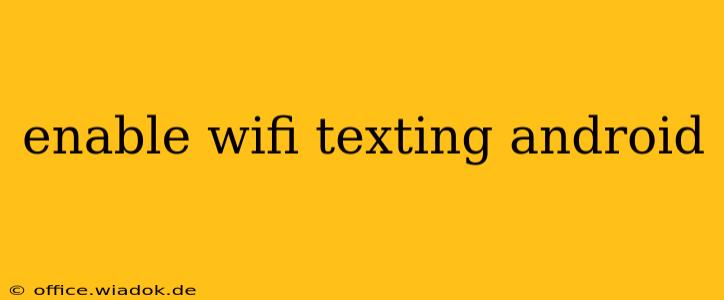Tired of spotty cell service ruining your text conversations? Enabling WiFi texting on your Android device is the perfect solution. This guide provides a comprehensive walkthrough, covering various Android versions and troubleshooting common issues. Let's dive in and get you connected!
What is WiFi Texting?
WiFi texting, also known as Wi-Fi calling or RCS (Rich Communication Services) messaging, allows you to send and receive text messages over a Wi-Fi connection instead of your cellular data network. This is particularly beneficial in areas with weak or nonexistent cell service, allowing you to stay connected without interruption.
How to Enable WiFi Texting on Android
The exact steps to enable WiFi texting vary slightly depending on your Android version and carrier. However, the general process remains consistent:
Step 1: Check Carrier Compatibility
Not all carriers support WiFi texting. Before you begin, confirm that your mobile carrier offers this service. Check their website or contact customer support to ensure compatibility.
Step 2: Access Your Phone's Settings
Locate and open your phone's Settings app. This icon usually resembles a gear or cogwheel.
Step 3: Navigate to Network Settings
The path to the relevant settings may differ slightly based on your Android version and phone manufacturer. Look for options like:
- Network & internet: This is a common label on newer Android versions.
- Connections: Another frequently used label for network settings.
- Wireless & networks: This is a common option on older Android versions.
Step 4: Locate WiFi Calling or Messaging Settings
Once in the network settings, look for options like:
- Wi-Fi Calling: This enables calls over WiFi. Often, texting over WiFi is enabled alongside this feature.
- Advanced Calling: This section may contain settings for both voice and text over WiFi.
- RCS Chat Features (or similar): Some carriers use RCS as the underlying technology for enhanced messaging. Look for settings related to RCS chat features.
Step 5: Enable WiFi Texting
Once you've located the correct setting, simply toggle the switch to ON to enable WiFi texting. You may need to restart your device for the changes to take effect.
Step 6: Test Your Connection
Send a text message to confirm that WiFi texting is working correctly. If you are still experiencing issues, refer to the troubleshooting section below.
Troubleshooting Common WiFi Texting Issues
Even after enabling the feature, you might encounter some problems. Here are a few troubleshooting steps:
- Restart your device: A simple restart can often resolve minor software glitches.
- Check your Wi-Fi connection: Ensure you have a stable and strong Wi-Fi connection. Try connecting to a different Wi-Fi network if possible.
- Update your carrier settings: Go to Settings > Network & internet > Mobile network and look for an option to update your carrier settings.
- Check for software updates: Make sure your Android operating system and your messaging app are up-to-date.
- Contact your carrier: If you've tried all the above steps and still can't enable WiFi texting, contact your carrier's customer support for assistance.
Beyond the Basics: Exploring RCS Messaging
Many modern Android phones leverage Rich Communication Services (RCS) for enhanced messaging. RCS offers features beyond standard SMS, including:
- Read receipts: See when your messages have been read.
- Typing indicators: Know when the recipient is typing a response.
- Higher-quality image and video sharing: Send larger files without the limitations of MMS.
- Group chats with rich media: Enjoy enhanced group messaging experiences.
If your carrier supports RCS, activating WiFi texting often activates these advanced features as well.
Conclusion
Enabling WiFi texting on your Android phone is a straightforward process that can significantly improve your messaging experience, especially in areas with weak cellular coverage. By following the steps outlined above and troubleshooting any issues, you can stay connected and enjoy seamless communication. Remember to check your carrier's support for this feature before proceeding.