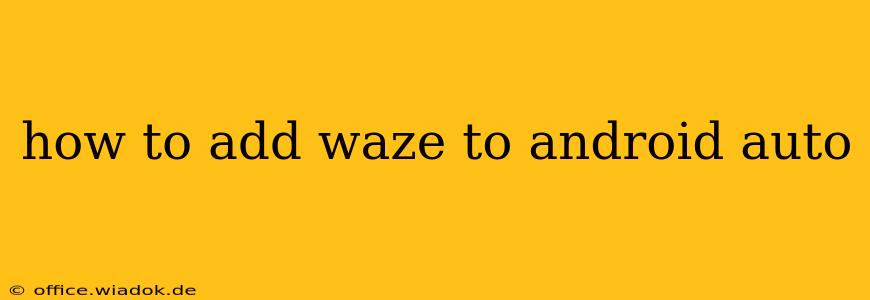Adding Waze to Android Auto enhances your driving experience with real-time navigation, traffic updates, and hazard alerts. This guide provides a comprehensive walkthrough, covering troubleshooting steps for common issues. Let's get started!
Prerequisites: Ensuring Compatibility
Before you begin, ensure you meet the following requirements:
- Compatible Phone: Your Android phone must be running a compatible Android version (check the minimum requirements on the Android Auto website). Older Android versions might not support the latest features or Waze integration.
- Android Auto App: Download and install the official Android Auto app from the Google Play Store. Ensure it's updated to the latest version for optimal performance.
- Compatible Car: Your car needs to have Android Auto functionality built-in or via an aftermarket head unit. Consult your vehicle's manual or the head unit documentation to confirm compatibility.
- Waze App: Make sure you have the latest version of the Waze navigation app installed on your Android phone.
Connecting Waze to Android Auto: A Simple Process
Once you've verified compatibility, follow these steps:
- Connect Your Phone: Plug your Android phone into your car's USB port. This is crucial; wireless Android Auto isn't universally supported for Waze yet.
- Launch Android Auto: Your car's infotainment system should automatically launch Android Auto. If not, locate and tap the Android Auto icon.
- Select Waze: Once Android Auto is running, you should see a selection of available apps. Locate the Waze icon and tap it to launch the navigation app.
- Begin Navigation: Set your destination within Waze, just as you normally would on your phone. The navigation will now appear on your car's display.
Troubleshooting Common Issues
If you encounter problems connecting Waze to Android Auto, try these solutions:
Issue 1: Waze Not Appearing in Android Auto
- Check Connections: Ensure your phone is securely connected to the USB port and that the USB cable is working correctly. Try a different USB cable or port if possible.
- App Updates: Update both the Android Auto and Waze apps to the latest versions from the Google Play Store. Outdated apps are a frequent source of incompatibility issues.
- Phone Permissions: Verify that Android Auto has the necessary permissions on your phone. Check your phone's settings to ensure that Android Auto has access to location, storage, and other required features.
- Reboot Devices: Restart both your phone and your car's infotainment system. This can often resolve temporary software glitches.
Issue 2: Poor Performance or Crashes
- Background Apps: Close any unnecessary apps running in the background on your phone. This frees up resources for Android Auto and Waze.
- Data Connection: Ensure you have a stable data connection (Wi-Fi or mobile data) for optimal Waze functionality. Poor connectivity can lead to navigation errors or app crashes.
- Android Auto Settings: Check the Android Auto settings within your car's infotainment system to ensure that all settings are configured correctly.
- Factory Reset (Last Resort): If all else fails, consider performing a factory reset of your car's infotainment system (refer to your vehicle's manual). This is a last resort and should only be attempted if other troubleshooting steps have been unsuccessful.
Maximizing Your Waze Experience on Android Auto
- Voice Commands: Utilize voice commands to interact with Waze. This promotes safer driving by keeping your hands on the wheel.
- Customizable Settings: Take advantage of Waze's customization options within Android Auto. Adjust map views, preferences, and alerts to your liking.
- Regular Updates: Keep both Waze and Android Auto updated to benefit from the latest features, performance enhancements, and bug fixes.
By following these steps and troubleshooting tips, you can seamlessly integrate Waze into your Android Auto setup and enjoy a safer, more informed driving experience. Remember to prioritize safe driving practices at all times.