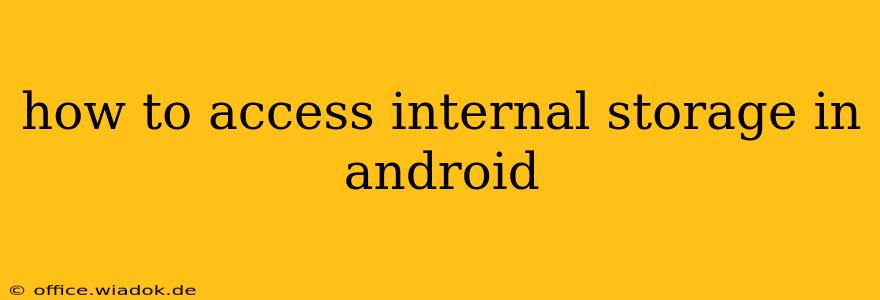Accessing your Android device's internal storage might seem straightforward, but the methods and permissions involved can be surprisingly nuanced. This comprehensive guide will walk you through various approaches, addressing common challenges and explaining the underlying security mechanisms. Whether you need to manage files, transfer data, or troubleshoot storage issues, this guide will equip you with the knowledge to navigate Android's internal storage effectively.
Understanding Android's Internal Storage
Before diving into access methods, it's crucial to understand what internal storage is and how it differs from external storage (like an SD card). Internal storage is the built-in, non-removable memory where the operating system, apps, and their associated data reside. Access to this storage is carefully controlled for security reasons.
Methods for Accessing Internal Storage
There are several ways to access your Android's internal storage, each with its own advantages and limitations:
1. Using File Manager Apps
Most Android devices come pre-installed with a basic file manager, or you can download a more feature-rich one from the Google Play Store (e.g., Solid Explorer, ES File Explorer). These apps provide a user-friendly interface to browse, manage, and transfer files within your device's internal storage. However, you might encounter restrictions depending on the Android version and your device manufacturer's customizations.
2. Connecting to a Computer
You can access your Android's internal storage by connecting it to a computer via USB. This method requires enabling USB debugging (usually found in Developer Options within the device's settings). Once connected, your device should appear as a drive on your computer, allowing you to copy, paste, and delete files. Note that depending on your Android version and device, you may only see limited access to certain folders.
3. Using Cloud Storage Services
Cloud storage services like Google Drive, Dropbox, or OneDrive offer a convenient way to access and manage files stored on your Android device. These services sync files between your device and the cloud, allowing you to access your data from multiple devices. While not a direct access method to internal storage, they provide an indirect method for managing your files.
4. Developer Options (Advanced Users)
For developers or advanced users, accessing specific directories and files might require using the Android Debug Bridge (ADB) command-line tool. This method involves interacting with the device through commands, providing more granular control over file system access. However, caution is advised as improper use of ADB can damage your device.
Troubleshooting Access Issues
If you're having trouble accessing your internal storage, consider these troubleshooting steps:
- Check USB connection: Ensure your USB cable is properly connected to both your device and computer.
- Enable USB debugging: Navigate to Developer Options and enable USB debugging if necessary.
- Update drivers: Ensure you have the latest drivers for your device installed on your computer.
- Permissions: Verify that the file manager app or other software you are using has the necessary permissions to access internal storage.
- Restart your device: A simple restart can sometimes resolve temporary glitches.
Security Considerations
Android's security model carefully restricts access to internal storage to protect user data and prevent malicious applications from accessing sensitive information. Be cautious when granting permissions to apps and only download file manager apps from reputable sources.
Conclusion
Accessing Android's internal storage offers flexibility in managing files and data. By understanding the different methods and security considerations outlined in this guide, you can effectively navigate and utilize your device's storage capabilities. Remember always to prioritize security and only grant permissions to trusted applications.