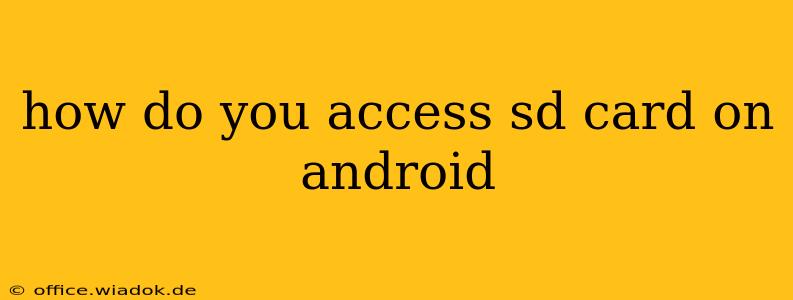Accessing your SD card on Android might seem straightforward, but the exact method can vary slightly depending on your Android version, device manufacturer, and whether the SD card is formatted as internal or portable storage. This comprehensive guide covers all the bases, helping you seamlessly access your SD card's files.
Understanding SD Card Storage Types
Before diving into how to access your SD card, it's crucial to understand the two main ways Android handles external storage:
-
Portable Storage: This is the traditional method. Your SD card acts as a separate drive, easily removable and accessible through a file manager. Files stored here remain separate from your phone's internal storage.
-
Internal Storage (Adoptable Storage): This option merges your SD card with your phone's internal storage. It expands your device's overall storage, but you lose the ability to easily remove the card. Accessing files works the same as accessing files on your internal storage.
Method 1: Accessing Your SD Card through a File Manager App
Most Android devices come with a built-in file manager, often named "Files," "My Files," or something similar. If you don't have one pre-installed, you can download a free app from the Google Play Store, such as Solid Explorer, FX File Explorer, or Total Commander. These apps offer enhanced features and customization options.
Steps:
- Open your File Manager app. The icon usually looks like a folder.
- Locate your SD card. It's usually labeled as "SD Card," "External Storage," or a similar name. If using adoptable storage, it might be integrated into the device storage, making it harder to distinguish.
- Browse the files and folders. Once you've found your SD card, you can navigate through its contents as you would with any other folder on your device. You can copy, move, rename, delete, or share files as needed.
Method 2: Accessing Files from Other Apps
Many apps allow you to directly access files stored on your SD card. For example, photo viewing apps will automatically scan your SD card for images, and video players will do the same for videos. The exact method will vary based on the specific app. Generally, you'll find options within the app's settings or file selection menus.
Method 3: Troubleshooting Common SD Card Access Issues
Sometimes, accessing your SD card might present challenges. Here's how to address some common problems:
SD Card Not Detected:
- Check the SD card's physical connection: Ensure the card is correctly inserted into the slot.
- Restart your phone: A simple restart often resolves minor software glitches.
- Try a different SD card: This helps determine if the problem lies with the card or the device.
- Check your device's SD card settings: Make sure the card is properly enabled and formatted for use in your phone. This setting is usually found within the device's storage settings.
SD Card Read/Write Errors:
- Format your SD card: This should be done cautiously, as it erases all data on the card. Back up essential files before formatting.
- Use a card reader: Try accessing the SD card through a card reader on your computer. This can help identify if the issue lies with the card or the device.
Important Considerations for Adoptable Storage
If you've chosen to use adoptable storage, accessing your files is generally the same as accessing files on your internal storage, but with a few key differences:
- Limited portability: You can't easily remove the SD card.
- Potential data loss risks: Formatting the SD card or unmounting it improperly can lead to data loss, so proceed with caution.
This guide offers a comprehensive approach to accessing your SD card on Android. Remember to always back up your important data and handle your SD card with care to avoid data loss. By following these steps and understanding the different storage options, you can effectively manage your files and make the most of your Android device's storage capacity.