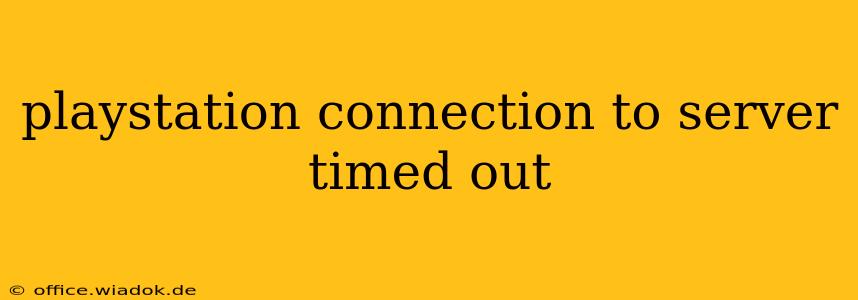Experiencing a "PlayStation connection to server timed out" error? This frustrating issue can stem from various sources, preventing you from accessing online gaming, PlayStation Store purchases, or even updating your system software. This comprehensive guide will walk you through troubleshooting steps to get you back online quickly.
Understanding the "Connection Timed Out" Error
The "PlayStation connection to server timed out" message indicates your PlayStation console couldn't establish or maintain a stable connection to Sony's servers. This isn't always a problem on your end; server-side issues at PlayStation Network (PSN) can also cause this. However, most of the time, the problem lies within your home network setup.
Common Causes & Troubleshooting Steps
Let's tackle the most frequent causes and their respective solutions:
1. PlayStation Network (PSN) Server Outages
- Check PSN Status: Before anything else, visit the official PlayStation Network website to check for reported outages or maintenance. If PSN is experiencing issues, unfortunately, all you can do is wait for them to resolve the problem.
- Social Media: Check social media platforms like Twitter for other users reporting the same error. A widespread issue will usually have many people discussing it.
2. Internet Connection Problems
- Test Your Internet: The most common culprit is a problem with your internet connection. Run a speed test on your computer or phone using a service like Ookla Speedtest (www.speedtest.net) to check your download and upload speeds, ping (latency), and overall connection stability. Poor speeds or high latency significantly impact your PlayStation's ability to connect to PSN.
- Restart Your Modem and Router: Power cycle your modem and router. Unplug them from the power outlet, wait 30 seconds, plug the modem back in, wait for it to fully initialize, then plug in your router. This often resolves temporary network glitches.
- Check Cables and Connections: Ensure all cables connecting your PlayStation, router, and modem are securely plugged in. Loose connections are a surprisingly frequent cause of connectivity problems.
- Check Your Firewall/Router Settings: Make sure your router's firewall isn't blocking PlayStation Network traffic. You might need to configure port forwarding for specific PlayStation ports (consult the official PlayStation support website for the most up-to-date port information). Also check your computer's firewall to ensure it isn't interfering with the connection.
- Wireless Interference: If you're using Wi-Fi, try connecting your PlayStation directly to your router with an Ethernet cable. Wireless signals can be easily disrupted by other devices or physical obstacles, leading to connection drops and timeouts.
- DNS Server Issues: Sometimes, problems with your DNS server can prevent your console from resolving server addresses. Try changing your DNS settings to a public DNS server like Google Public DNS (8.8.8.8 and 8.8.4.4) or Cloudflare DNS (1.1.1.1 and 1.0.0.1). Instructions for changing DNS settings are available in your PlayStation's network settings menu.
3. PlayStation Console Problems
- Restart Your PlayStation: A simple restart can often clear temporary software glitches. Turn your console off completely, wait a minute, and then turn it back on.
- Rebuild Database (PS4/PS5): This process checks for and repairs corrupted system files. Instructions can be found easily through an online search. Be aware that this does not erase your data.
- Update Your PlayStation Software: Make sure your console's system software is up-to-date. Check for updates in the system settings menu. Outdated software can sometimes have compatibility issues with PSN servers.
- Check for Overheating: If your PlayStation is overheating, it could lead to unexpected errors. Ensure proper ventilation around your console.
4. NAT Type Issues
Your Network Address Translation (NAT) type affects your online connectivity. A strict NAT type can severely limit your ability to connect to online games and services. Check your NAT type in your PlayStation's network settings. If it's strict, consult your router's manual to see if you can improve your NAT type to moderate or open.
When to Contact Support
If you've tried all these steps and still encounter the "PlayStation connection to server timed out" error, contacting PlayStation support directly is your next step. They may have insight into specific server issues or provide more advanced troubleshooting guidance.
By following these steps, you should be able to diagnose and resolve most "PlayStation connection to server timed out" errors, getting you back to enjoying your online gaming experience. Remember to always check for PSN outages first, as sometimes the problem is entirely on their end.