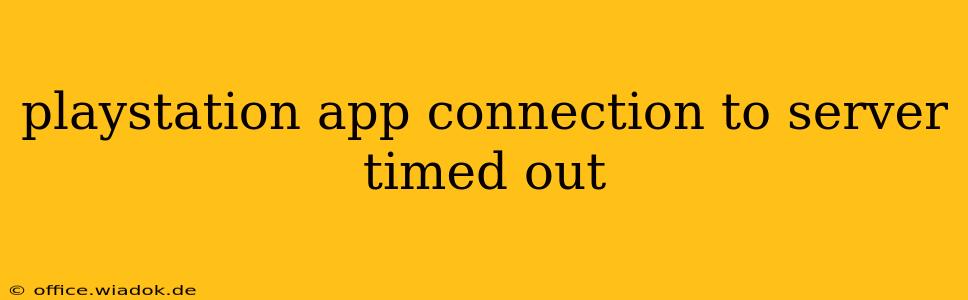Are you frustrated by the dreaded "PlayStation App connection to server timed out" message? This common issue prevents you from accessing essential features like messaging friends, managing your console, and checking your trophies. Don't worry, you're not alone, and this comprehensive guide will walk you through effective troubleshooting steps to get you back online.
Understanding the Problem
The "PlayStation App connection to server timed out" error typically arises from problems connecting your mobile device or computer to PlayStation Network (PSN) servers. This can stem from various sources, including network issues on your end, temporary PSN outages, or problems with the PlayStation App itself.
Troubleshooting Steps: A Step-by-Step Guide
Let's tackle this problem systematically, starting with the most common causes.
1. Check Your Internet Connection
This is the most frequent culprit. A weak or unstable internet connection is the primary reason for connection timeouts.
- Restart your router and modem: Unplug both devices from the power outlet, wait 30 seconds, plug the modem back in, wait for it to fully power up, then plug in your router.
- Check your Wi-Fi signal strength: Move closer to your router or ensure you have a strong signal. A weak signal can cause intermittent connectivity issues.
- Test your internet speed: Use a speed test website (like Ookla's Speedtest) to check your download and upload speeds. Compare them to your internet plan's advertised speeds. Slow speeds often indicate a problem with your internet service provider (ISP).
- Try a different network: If possible, connect your device to a different Wi-Fi network or use mobile data to see if the problem persists. This helps isolate whether the issue lies with your home network or the PlayStation App.
2. Check PlayStation Network Server Status
Before blaming your internet connection, check the official PlayStation Network status page. If PSN is experiencing outages or maintenance, you won't be able to connect until the service is restored.
3. Restart Your Device
A simple restart can often resolve temporary glitches. Close the PlayStation App completely and restart your phone or computer.
4. Update the PlayStation App
An outdated app can contain bugs that lead to connection issues. Check your app store (Google Play Store or Apple App Store) for updates and install the latest version.
5. Clear the PlayStation App Cache and Data (Android)
For Android users, clearing the app's cache and data can sometimes resolve persistent connection problems. This doesn't delete your account information, but it does remove temporary files that could be causing conflicts. The exact steps may vary slightly depending on your Android version, but generally, you'll find these options within your device's settings under "Apps" or "Application Manager."
6. Reinstall the PlayStation App
If clearing the cache and data doesn't work, try reinstalling the PlayStation App. This ensures a fresh installation free of corrupted files. Remember to back up any important data before uninstalling.
7. Check your PlayStation Network Account
Ensure you've correctly logged into your PSN account within the app. Double-check your username and password for any typos. Consider changing your password if you suspect unauthorized access.
8. Contact PlayStation Support
If you've exhausted all the above troubleshooting steps and still encounter the "PlayStation App connection to server timed out" error, contact PlayStation Support directly. They can provide further assistance and investigate potential issues on their end.
Preventing Future Timeouts
- Maintain a stable internet connection: A reliable internet connection is crucial for smooth online gaming and app functionality.
- Keep your apps updated: Regularly update your PlayStation App to benefit from bug fixes and performance improvements.
- Monitor PSN server status: Check the official PlayStation Network status page periodically to stay informed about any outages or maintenance.
By following these troubleshooting steps, you should be able to resolve the "PlayStation App connection to server timed out" error and regain access to your PlayStation Network features. Remember to systematically work through each step, and don't hesitate to contact PlayStation support if you need further assistance.