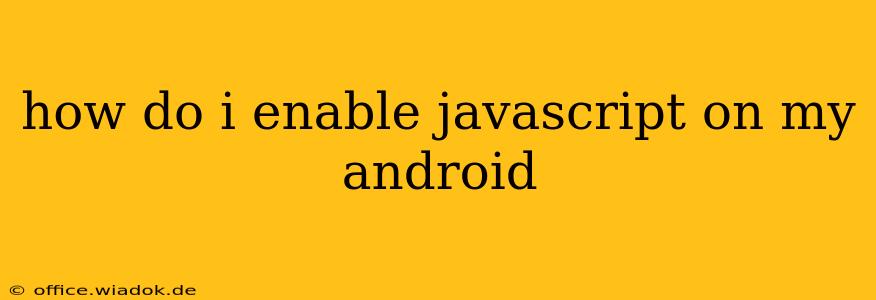JavaScript is a fundamental part of how many websites function, providing interactive elements and dynamic content. If you're experiencing issues with websites not loading correctly or displaying properly on your Android device, it's possible that JavaScript is disabled. This guide will walk you through the process of enabling JavaScript in your Android browser, covering the most popular options.
Identifying the Problem: Is JavaScript the Culprit?
Before diving into enabling JavaScript, let's ensure it's actually the source of your website problems. Symptoms of disabled JavaScript include:
- Website elements not loading: Images, videos, or interactive features may be missing.
- Error messages: Some websites explicitly state that JavaScript is required.
- Poor website functionality: The site might be sluggish, unresponsive, or behave unexpectedly.
If you're experiencing these issues, enabling JavaScript is a good troubleshooting step. However, keep in mind that other issues like a poor internet connection or a corrupted website could also be at play.
Enabling JavaScript in Different Android Browsers
The exact steps for enabling JavaScript vary slightly depending on which browser you're using. Here's a breakdown for some of the most popular Android browsers:
1. Google Chrome
Google Chrome is the default browser for many Android devices. Here's how to enable JavaScript in Chrome:
- Open Chrome: Launch the Chrome app on your Android device.
- Open Menu: Tap the three vertical dots (More) in the top right corner.
- Settings: Select "Settings" from the dropdown menu.
- Site Settings: Scroll down and tap on "Site settings."
- JavaScript: Find and tap on "JavaScript."
- Enable JavaScript: Toggle the switch to the "On" position.
2. Mozilla Firefox
Firefox is another popular and privacy-focused browser for Android. Enabling JavaScript is similar:
- Open Firefox: Launch the Firefox app.
- Open Menu: Tap the three horizontal lines (Menu) in the top right corner.
- Settings: Select "Settings."
- Privacy & Security: Tap on "Privacy & Security."
- Permissions: Under "Permissions," you'll find "JavaScript."
- Enable JavaScript: Ensure the toggle switch is set to "Allow."
3. Samsung Internet
Samsung's built-in browser, Samsung Internet, also offers a straightforward way to manage JavaScript settings:
- Open Samsung Internet: Launch the Samsung Internet app.
- Tap the Menu: Tap the three vertical dots (More options) in the top right corner.
- Settings: Choose "Settings."
- Site settings: Find and tap "Site settings."
- JavaScript: Locate and select "JavaScript."
- Enable JavaScript: Turn on the JavaScript toggle switch.
4. Other Browsers
For other Android browsers, the process is generally similar. Look for settings related to "Privacy," "Site settings," "Content settings," or "Permissions." The exact menu labels may vary slightly depending on the browser's version and design.
Troubleshooting and Further Steps
If you've followed these steps and are still experiencing problems with websites, consider the following:
- Clear Browser Cache and Data: Sometimes, corrupted cached data can interfere with website functionality. Clearing your browser's cache and data can often resolve these issues. This is usually found within the browser's settings under "Privacy" or "Storage."
- Update Your Browser: An outdated browser may lack compatibility with modern websites and JavaScript features. Check for updates through your device's app store or the browser's settings.
- Check Your Internet Connection: A weak or unstable internet connection can also cause problems with website loading. Ensure you have a stable connection.
- Contact Website Support: If the problem persists only on a specific website, contacting their support team might be necessary. They might be aware of known issues.
By following these steps, you should be able to successfully enable JavaScript on your Android device and enjoy a smoother browsing experience. Remember to always keep your browser updated to ensure optimal performance and security.