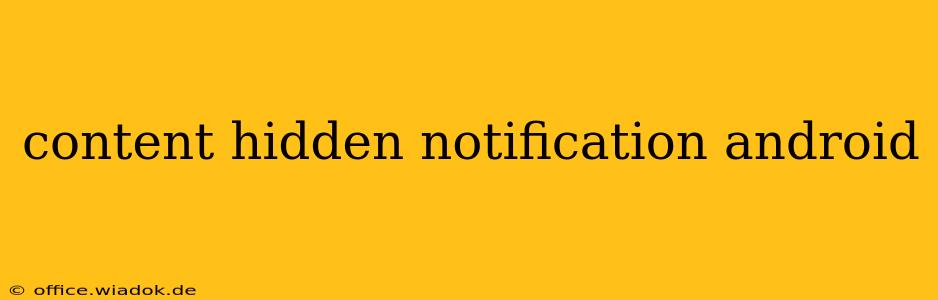Android's notification system is powerful, but sometimes you might encounter a notification that's hidden or seemingly invisible. This can be frustrating, but understanding why this happens and how to address it is key. This guide explores various scenarios where content within an Android notification might be hidden and offers practical solutions to uncover the information.
Why Are My Android Notifications Hidden?
Several factors can contribute to hidden or partially displayed notification content:
1. Notification Channels and Importance Levels:
Android's notification system uses channels to categorize notifications. Each channel has an importance level (high, medium, low). If an app uses a low-importance channel, notifications might be bundled or minimized to reduce clutter. Check your notification settings for the specific app. You can often adjust the importance level directly within the app's notification settings.
2. Notification Snoozing or Dismissal:
Many apps allow you to snooze or dismiss notifications temporarily. You might have unintentionally dismissed the notification or scheduled it to reappear later. Review your notification history within the Android settings menu to check for snoozed or dismissed notifications.
3. App-Specific Settings:
Individual apps have their own notification settings. Some apps might hide specific content within a notification by default or allow you to customize what is displayed. Examine the notification settings within the app itself. Look for options related to notification content, preview text, or detailed summaries.
4. Do Not Disturb (DND) Mode:
When DND is enabled, notifications might be suppressed or only partially visible. Check your DND settings. Ensure that the app you're concerned about isn't blocked by DND or that exceptions haven't been properly configured.
5. Battery Optimization:
Aggressive battery optimization can restrict background processes, including notification delivery. If an app is heavily restricted, notifications might be delayed, hidden, or even missed entirely. Review your battery optimization settings and ensure the app is exempted from aggressive optimization.
6. Broken or Buggy App:
Sometimes, the issue might stem from a problem with the app itself. A bug within the app could interfere with proper notification display. Check for app updates. If an update is available, install it to resolve potential bugs. If the problem persists, consider uninstalling and reinstalling the app, or contacting the app developer for support.
How to Uncover Hidden Notification Content
Here's a step-by-step approach to finding those hidden notifications:
-
Check Notification Shade: Pull down the notification shade. Sometimes, hidden notifications might be bundled together. Swipe down again to expand the notification area.
-
App Notification Settings: Go to your phone's Settings > Apps > [App Name] > Notifications. Adjust the notification importance, enable notifications, and review any custom settings related to notification content display.
-
Android Notification Settings: In your Settings > Notifications, explore options to manage notifications globally. This might help reveal hidden notifications or change default notification behavior.
-
Review Notification History: Look for a notification history option in your Android settings (this may vary depending on your device and Android version). This allows you to review all past notifications, even those you may have dismissed.
-
Restart Your Phone: A simple restart can often resolve temporary software glitches that might be preventing notifications from showing correctly.
-
Check for App Updates: Go to the Google Play Store and ensure that all your apps, particularly the one causing trouble, are up-to-date.
Conclusion: Staying Informed on Android
Hidden notifications can be irritating, but by understanding the potential causes and employing the troubleshooting steps outlined here, you should be able to uncover the missing information and regain control over your Android notification experience. Remember to regularly review your app and system notification settings to ensure that everything is configured to your preferences.