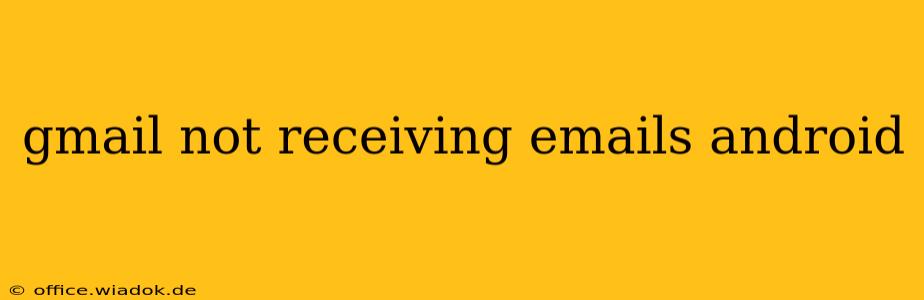Are you frustrated because your Gmail app on your Android device isn't receiving emails? This is a common problem with a variety of potential solutions. This comprehensive guide will walk you through troubleshooting steps to get your inbox working again. We'll cover everything from simple fixes to more advanced solutions, ensuring you're back to receiving your important emails in no time.
Common Reasons Why Gmail Isn't Receiving Emails on Android
Before diving into solutions, let's explore the most frequent causes of this issue:
-
Poor Network Connection: A weak or unstable internet connection (Wi-Fi or mobile data) is the most common culprit. Emails simply can't be downloaded without a reliable connection.
-
Gmail App Issues: Bugs within the Gmail app itself can sometimes disrupt email retrieval. An outdated app or corrupted data can also cause problems.
-
Account Settings: Incorrect account settings, such as an incorrect password or server settings, can prevent emails from reaching your inbox.
-
Device-Specific Problems: Rarely, a problem with your Android device itself, such as storage space limitations or software glitches, can interfere with email functionality.
-
Gmail Server Issues (Rare): While less frequent, temporary outages or problems on Google's servers can also prevent email delivery.
Troubleshooting Steps: Getting Your Gmail Back On Track
Let's tackle these potential issues one by one. Follow these steps in order for the most effective troubleshooting:
1. Check Your Internet Connection
This seems obvious, but it's the most frequent cause!
- Try a different network: Switch between Wi-Fi and mobile data to see if the problem lies with your internet connection.
- Restart your router/modem: A simple reboot can often resolve temporary network glitches.
- Check your data usage: Ensure you haven't exceeded your data limit if using mobile data.
2. Restart Your Android Device
A simple restart can often clear temporary software glitches that might be interfering with the Gmail app.
3. Check Gmail Account Settings
Make sure your account settings are correct:
- Password: Double-check that you've entered the correct password for your Gmail account.
- Account Sync: Go to your Android's settings, find accounts, and ensure your Gmail account is set to sync emails.
4. Update the Gmail App
An outdated app can contain bugs that prevent email delivery. Head to the Google Play Store and check for updates to the Gmail app.
5. Clear Gmail App Cache and Data
This removes temporary files and data that might be corrupting the app. Note: This will not delete your emails, but it will log you out of the app.
- Go to your Android's settings, find Apps or Applications, locate Gmail, and clear both the cache and data.
6. Check for Gmail Server Issues
While rare, you can check the Google Workspace Status Dashboard (if you use a Google Workspace account) or search online for "Gmail outage" to see if there are any reported server problems.
7. Reinstall the Gmail App
If all else fails, uninstall and then reinstall the Gmail app from the Google Play Store. This is a more drastic step, but it can often resolve persistent issues.
8. Check for Storage Space Issues
A full or nearly full internal storage on your Android device can impact app functionality. Free up some space by deleting unnecessary files or apps.
9. Check for Android System Updates
An outdated Android operating system might not be compatible with the latest version of the Gmail app. Check your Android's settings for system updates.
10. Contact Google Support
If you've tried all the above steps and still aren't receiving emails, it's time to contact Google support for further assistance. They can help diagnose more complex issues.
By following these steps, you should be able to resolve most instances of Gmail not receiving emails on your Android device. Remember to check each step carefully, as a simple fix might be all you need!