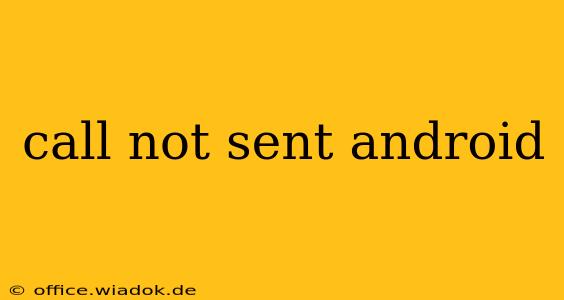Sending a simple phone call shouldn't be a complicated process, but sometimes, your Android device might throw a wrench in the works. This comprehensive guide will walk you through the most common reasons why your calls aren't connecting and provide practical solutions to get you back in touch.
Common Reasons Why Your Android Calls Aren't Going Through
There are several factors that can prevent your Android phone from making successful calls. Let's break down the most frequent culprits:
1. Network Connectivity Issues: The Most Common Culprit
- No Signal/Poor Signal Strength: The most obvious reason is a lack of cellular signal. Check your signal bars; if they're low or absent, you won't be able to make calls. Try moving to an area with better reception.
- Network Outage: Your carrier might be experiencing a temporary outage in your area. Check your carrier's website or social media for service updates.
- Airplane Mode: Ensure Airplane Mode is turned off. This mode disables all wireless communication, including cellular data and calls.
- Data Only Mode: Some Android devices allow you to choose between using cellular data only or both voice and data. Make sure your phone isn't set to data-only mode.
2. Phone Settings and Configurations
- Incorrect Number Dialed: Double-check the number you're dialing for typos or incorrect area codes.
- Call Blocking: Verify that you haven't accidentally blocked the number you're trying to call. Check your call blocking settings within your phone's dialer app.
- Do Not Disturb (DND) Mode: DND mode can silence calls and notifications. Make sure it's not active or that you've allowed exceptions for certain contacts.
- Call Forwarding: Check if call forwarding is enabled. If it is, calls might be routed to another number instead of ringing your phone. Disable call forwarding if necessary.
3. SIM Card Problems
- SIM Card Not Properly Inserted: Ensure your SIM card is securely inserted into your phone's SIM tray. A loose or incorrectly placed SIM card can disrupt connectivity.
- Faulty SIM Card: A damaged or defective SIM card is another possibility. Try inserting a different SIM card (if you have one) to rule out this issue. Contact your carrier to obtain a replacement SIM if necessary.
4. Software Glitches and App Issues
- Software Bugs: Sometimes, software glitches within your Android's operating system can interfere with calling functionality. A simple restart can often resolve this.
- Phone App Issues: Problems with your phone's default dialer app might be the root cause. Try clearing the cache and data of the app, or reinstalling it. In rare cases, a third-party dialer app might be causing conflicts.
- Outdated Android Version: Ensure your Android operating system is updated to the latest version. Updates often contain bug fixes and performance improvements.
5. Hardware Issues
- Damaged Microphone or Speaker: If you can hear the other person, but they can't hear you, your microphone might be faulty. Conversely, if you can't hear the other person, your speaker could be the problem.
- Internal Hardware Failure: While less common, a hardware problem within the phone itself could be causing the issue. If other troubleshooting steps fail, consider taking your phone to a professional repair shop for diagnosis.
Troubleshooting Steps: A Practical Guide
- Restart Your Phone: The simplest solution often works. A quick restart can resolve many temporary software glitches.
- Check Your Network Connection: Ensure you have a strong cellular signal. Move to a different location if necessary.
- Check Your SIM Card: Verify it's properly inserted.
- Review Your Call Settings: Check for call blocking, DND mode, and call forwarding.
- Update Your Android Version: Check for system updates and install them.
- Clear Cache and Data (Dialer App): Clear the cache and data of your default phone app to resolve app-specific issues.
- Contact Your Carrier: If none of the above solves the problem, contact your mobile carrier for assistance. They can check for network outages or account-specific issues.
By systematically working through these steps, you should be able to identify and resolve the reason why your Android calls aren't connecting. Remember to check the simplest solutions first before moving to more complex troubleshooting. If the problem persists after trying these steps, seeking professional help from a repair shop or your carrier is recommended.