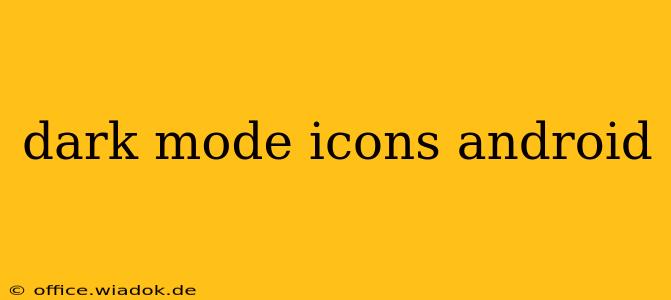Android's embrace of dark mode has revolutionized the user experience, offering improved battery life, reduced eye strain, and a sleek aesthetic. A crucial element of this experience is the consistent and well-designed use of dark mode icons. This guide delves into the intricacies of dark mode icons on Android, covering design principles, implementation strategies, and best practices for developers and designers.
Understanding the Importance of Dark Mode Icons
Dark mode icons aren't simply a color inversion of their light mode counterparts. They require careful consideration to ensure optimal visibility, contrast, and overall user experience within a darkened interface. Poorly designed dark mode icons can lead to:
- Reduced Visibility: Icons that lack sufficient contrast against a dark background become difficult to discern.
- Inconsistent Branding: A jarring mismatch between dark and light mode icons disrupts the visual harmony of the app.
- Negative User Experience: Frustration arises when users struggle to understand or interact with poorly implemented icons.
Design Principles for Effective Dark Mode Icons
Creating effective dark mode icons involves more than just flipping the colors. Here are key principles to follow:
1. Contrast is King:
The most crucial aspect is ensuring sufficient contrast between the icon and the background. Use tools like the Web Content Accessibility Guidelines (WCAG) contrast checker to verify that your icons meet accessibility standards. Avoid relying solely on color; consider using strokes, outlines, or variations in shape to enhance contrast.
2. Consider Icon Weight:
Thinner icons can appear lost against a dark background. Slightly increasing the stroke weight or boldness can significantly improve visibility.
3. Color Palette Matters:
While dark mode typically uses darker colors, avoid using pure black. Instead, opt for deep shades of gray, navy, or other appropriate colors within your app's brand guidelines. This adds depth and prevents the icon from appearing flat or lifeless.
4. Maintain Consistency:
Ensure consistency between your light and dark mode icons. The core design should remain the same; only the color palette and potentially the weight should change. This preserves brand recognition and prevents user confusion.
Implementing Dark Mode Icons in Android
Android offers several approaches to implementing dark mode icons:
1. Adaptive Icons:
Adaptive icons are a powerful feature of Android, allowing for variations based on the system theme. By providing different icon assets for light and dark modes, you ensure that your app seamlessly adapts to the user's preference.
2. Using Vector Drawables:
Vector drawables are scalable graphics that adjust to different screen densities without losing quality. They are ideal for creating adaptive icons, as you can modify the color palette within the vector graphic to suit both light and dark modes.
Best Practices for Dark Mode Icon Design
- Test Thoroughly: Always test your dark mode icons on various devices and screen sizes to identify potential visibility issues.
- User Feedback: Gather user feedback to refine your designs and ensure that your icons are intuitive and effective.
- Stay Updated: Keep abreast of the latest Android design guidelines to maintain compatibility and best practices.
Conclusion
Dark mode icons are an integral part of a positive user experience on Android. By following these design principles and implementation strategies, developers and designers can create visually appealing, accessible, and consistent icons that enhance the overall user experience. Remember, a well-executed dark mode icon contributes significantly to a polished and professional app.