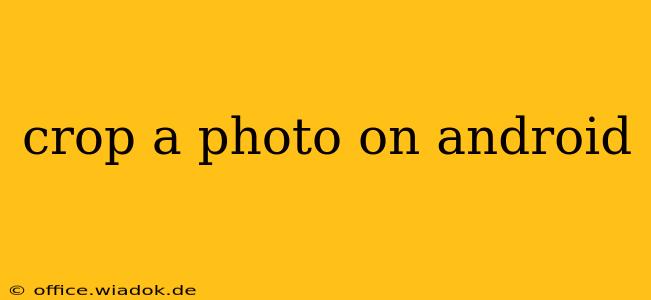Cropping photos is a fundamental aspect of photo editing, allowing you to remove unwanted parts of an image, improve composition, and focus attention on your subject. Android offers several ways to crop photos, from built-in tools to powerful third-party apps. This guide explores the various methods, helping you choose the best option for your needs and skill level.
Using Android's Built-in Photo Editor
Most Android phones come equipped with a basic photo editor accessible directly within the gallery app. This is a great starting point for simple crops.
Steps:
- Locate your photo: Open your device's gallery app and find the photo you wish to crop.
- Select the Edit Option: Usually, there's an "Edit" button, often represented by a pencil icon. Tap it.
- Find the Crop Tool: Look for a cropping icon—it typically resembles a square with dotted lines.
- Crop your image: Use your fingers to adjust the cropping rectangle. You can pinch to zoom in or out for precise cropping. Some editors offer aspect ratio options (like 16:9 or 1:1) for specific needs.
- Save your changes: Once you're happy with the crop, tap the "Save" or "Done" button to save the cropped version.
Advantages:
- Accessibility: It's readily available on most Android devices.
- Simplicity: The interface is typically straightforward and easy to use.
Disadvantages:
- Limited Features: Built-in editors usually lack advanced features found in dedicated photo editing apps.
Leveraging Third-Party Photo Editing Apps
For more control and advanced features, consider using a dedicated photo editing app. Many free and paid apps are available on the Google Play Store, offering a wide range of capabilities beyond basic cropping.
Popular Choices:
- Snapseed: A powerful and versatile app from Google, offering a wide array of editing tools, including precise cropping, perspective correction, and advanced adjustments.
- Adobe Lightroom Mobile: A mobile version of the professional photo editing software, providing a vast array of tools for both basic and advanced edits. (May require a subscription)
- PicsArt: A comprehensive photo editing and collage-making app, boasting various features including robust cropping options and creative filters.
- TouchRetouch: Specifically designed for removing unwanted objects from photos, this app helps refine your crop by eliminating distracting elements before you save.
Choosing the Right App:
The best app depends on your specific needs. If you only need basic cropping, the built-in editor might suffice. For more advanced features like precise aspect ratios, object removal, or advanced editing tools, a third-party app is recommended.
Tips for Effective Photo Cropping
- Rule of Thirds: Consider the rule of thirds when cropping. Imagine your photo divided into nine equal sections by two equally-spaced horizontal and two equally-spaced vertical lines. Placing your subject at the intersection of these lines often creates a more visually appealing composition.
- Focus on the Subject: Crop to isolate your main subject and eliminate distractions.
- Maintain Aspect Ratio: Be mindful of the aspect ratio when cropping, especially if you plan to print or share your photo online.
- Experiment: Don't be afraid to experiment with different crops to find the best composition.
Conclusion
Cropping photos on Android is straightforward, with options ranging from simple built-in tools to powerful third-party apps. By understanding the different methods and employing effective cropping techniques, you can significantly improve the quality and impact of your photos. Choose the method that best suits your needs and enjoy enhancing your images!