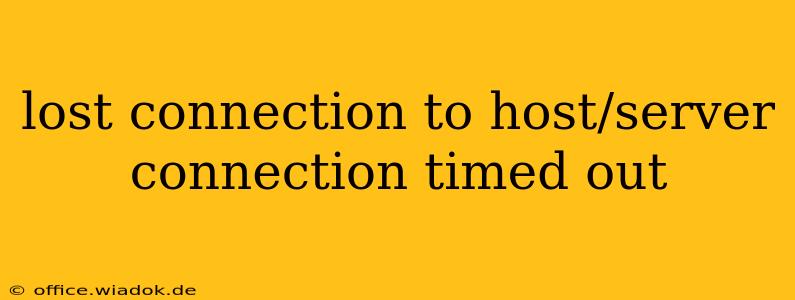Experiencing a "Lost connection to host/server connection timed out" error message can be incredibly frustrating. This common issue arises when your device fails to establish a connection with a remote server within a specified timeframe. This comprehensive guide will walk you through troubleshooting this problem, identifying potential causes, and offering effective solutions.
Understanding the "Connection Timed Out" Error
The "connection timed out" error indicates that your computer or device attempted to connect to a server (a computer hosting a website, application, or service), but the connection request wasn't completed within the allotted time. Several factors can contribute to this, ranging from simple network glitches to more complex technical problems.
Common Causes of Connection Timeouts
Several factors can lead to a "lost connection to host/server connection timed out" error. Let's explore some of the most frequent culprits:
1. Network Connectivity Issues:
- Internet Connection Problems: The most common cause is a problem with your internet connection itself. This could be due to a temporary outage from your internet service provider (ISP), a faulty modem or router, or issues with your network cabling.
- DNS Server Problems: Your Domain Name System (DNS) server translates website addresses (like
www.example.com) into numerical IP addresses that your computer uses to connect. Problems with your DNS server can prevent connections. - Firewall or Antivirus Interference: Overly restrictive firewall settings or antivirus software can sometimes block connections to certain servers.
- Network Congestion: High network traffic can sometimes lead to slowdowns or timeouts, particularly during peak usage periods.
2. Server-Side Problems:
- Server Overload: The server you're trying to connect to might be experiencing high traffic or technical difficulties, leading to slow responses or timeouts.
- Server Downtime: The server might be undergoing scheduled maintenance or experiencing unexpected outages.
- Server Configuration Issues: Problems with the server's configuration can also cause connection issues.
3. Client-Side Problems:
- Browser Issues: Outdated or corrupted browser software can sometimes cause connection problems. Clearing your browser cache and cookies can often resolve this.
- Software Conflicts: Conflicts with other software running on your computer can interfere with network connectivity.
- Incorrect Proxy Settings: Incorrectly configured proxy settings can prevent your computer from connecting to the internet correctly.
Troubleshooting Steps:
Let's delve into practical steps to resolve the "connection timed out" error:
1. Check Your Internet Connection:
- Restart your modem and router: The simplest solution is often to power cycle your network equipment. Unplug both your modem and router, wait 30 seconds, plug the modem back in, wait for it to fully initialize, then plug in the router.
- Check your internet connection: Ensure your other devices can connect to the internet. If not, contact your ISP.
- Test your internet speed: Use an online speed test (many are available for free) to check if your internet speed is sufficiently fast for the task at hand.
2. Check DNS Settings:
- Try a different DNS server: Consider using a public DNS server like Google Public DNS (8.8.8.8 and 8.8.4.4) or Cloudflare DNS (1.1.1.1 and 1.0.0.1). Your operating system's network settings usually allow you to change your DNS server addresses.
3. Adjust Firewall and Antivirus Settings:
- Temporarily disable your firewall: See if disabling your firewall resolves the issue. If it does, you'll need to add an exception for the specific application or website causing the problem.
- Temporarily disable your antivirus: Similar to the firewall, temporarily disabling your antivirus can help determine if it's interfering. Remember to re-enable it afterwards.
4. Check Server Status:
- Check the website or service's status page: Many websites and services have status pages that provide information about outages or maintenance.
5. Clear Browser Cache and Cookies:
- Clear your browser's cache and cookies: This can often resolve issues caused by corrupted browser data.
6. Check Proxy Settings:
- Verify your proxy settings: If you're using a proxy server, ensure that its settings are correct and that the server is functioning properly.
Advanced Troubleshooting:
If the basic troubleshooting steps don't resolve the issue, consider these advanced steps:
- Check for network card drivers: Ensure your network card drivers are up-to-date.
- Run a network diagnostic tool: Windows and other operating systems often include network diagnostic tools that can help identify and resolve network problems.
- Contact your ISP or website support: If all else fails, contacting your internet service provider or the website's support team is crucial.
By systematically working through these troubleshooting steps, you should be able to resolve most "lost connection to host/server connection timed out" errors and regain access to the websites and services you need. Remember that patience and methodical investigation are key to identifying the root cause.