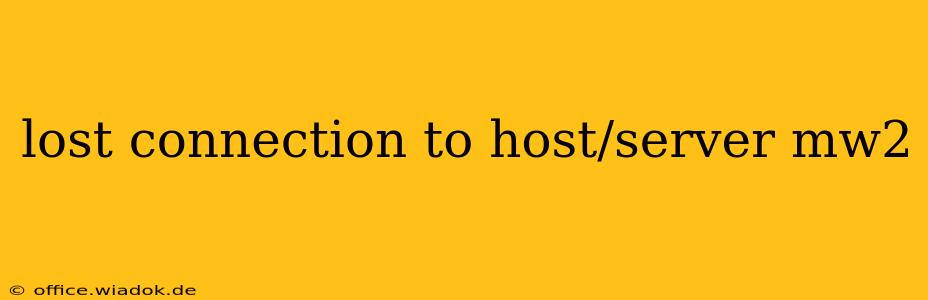Experiencing a "lost connection to host/server" error in Call of Duty: Modern Warfare 2 (MW2) is frustrating, interrupting your gameplay and ruining your winning streak. This common issue can stem from various sources, ranging from temporary network hiccups to more persistent problems. This guide will walk you through troubleshooting steps to get you back in the game quickly.
Understanding the "Lost Connection to Host/Server" Error
This error message signifies that your game client has lost its connection to the game server. This disrupts the flow of information needed for gameplay, leading to immediate ejection from the match. While infuriating, it's often solvable with a bit of detective work.
Common Causes of Connection Issues in MW2
Several factors can contribute to this frustrating error:
1. Network Connectivity Problems:
- Internet outages: The most obvious culprit. Check if other devices in your home are also experiencing internet connectivity issues. Contact your internet service provider (ISP) if necessary.
- Unstable Wi-Fi: Wi-Fi connections can be unpredictable. A wired Ethernet connection is often more stable for online gaming. If using Wi-Fi, try moving closer to your router or restarting your router and modem.
- High ping/latency: High ping means your connection is slow, increasing the likelihood of dropped packets and connection errors. Check your ping in-game or using online speed tests.
- NAT type: Your Network Address Translation (NAT) type influences your online connectivity. A strict NAT type can severely limit your ability to connect to servers. See the troubleshooting section below for addressing NAT type issues.
- Firewall/Antivirus interference: Firewalls and antivirus software can sometimes block the game's connection to the servers. Temporarily disabling them (only for testing purposes) can help determine if they're the source of the problem. Remember to re-enable them afterward.
- DNS issues: Problems with your Domain Name System (DNS) can prevent your game from finding the game servers. Try switching to a public DNS server like Google Public DNS (8.8.8.8 and 8.8.4.4) or Cloudflare DNS (1.1.1.1 and 1.0.0.1).
2. Game-Specific Issues:
- Game updates: Ensure your MW2 is fully updated. Outdated game files can sometimes cause connection problems.
- Server issues: Sometimes, the problem lies with the game servers themselves. Check the official Call of Duty website or social media for announcements about server outages or maintenance.
- Corrupted game files: Corrupted game files can interfere with online functionality. Consider verifying the integrity of game files through your game launcher (Battle.net, Steam, etc.).
- Overloaded servers: During peak hours, servers might be overloaded, leading to connection drops. Try playing at off-peak times.
Troubleshooting Steps for "Lost Connection to Host/Server"
Follow these steps systematically to identify and resolve the issue:
- Restart your router and modem: This simple step often resolves temporary network glitches.
- Check your internet connection: Ensure other devices can access the internet without problems. Run a speed test to check your download and upload speeds and ping.
- Switch to a wired connection: If using Wi-Fi, try connecting your console or PC with an Ethernet cable for a more stable connection.
- Check your NAT type: Consult your console or router's settings to determine your NAT type. If it's strict, try port forwarding or contacting your ISP for assistance. (Specific port forwarding instructions vary depending on your router and console/PC setup).
- Update your game: Launch your game launcher and check for updates.
- Verify game files: Use your game launcher's built-in feature to verify the integrity of your game files.
- Temporarily disable firewall/antivirus: As a test, disable your firewall and antivirus software. Remember to re-enable them afterwards!
- Change your DNS settings: Try using a public DNS server like Google Public DNS or Cloudflare DNS.
- Check the Call of Duty status page: Look for any official announcements regarding server outages or maintenance.
- Contact Activision Support: If none of the above steps work, contact Activision Support for further assistance.
By systematically working through these troubleshooting steps, you should be able to identify and resolve the cause of your "lost connection to host/server" error in MW2, getting you back into the action. Remember to be patient and persistent, as some solutions might require more time and effort than others.