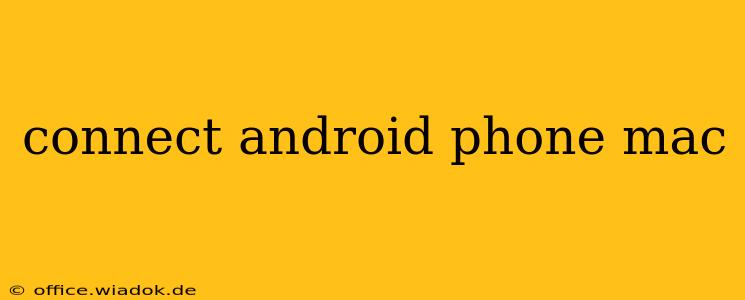Connecting your Android phone to your Mac opens a world of possibilities, from seamlessly transferring files to mirroring your screen for presentations or gaming. This comprehensive guide explores various methods and troubleshooting tips to ensure a smooth connection every time.
Understanding Your Connection Options
Several methods exist for connecting your Android phone to your Mac, each with its own strengths and weaknesses:
1. USB Cable Connection: The Tried and True Method
This is the most straightforward and often the most reliable method. A USB cable allows for various functionalities, including:
- File Transfer: Easily transfer photos, videos, music, and other files between your phone and Mac. You can use the built-in file explorer on your Mac to access your Android device's storage.
- Charging: Keep your phone topped up while connected.
- MTP (Media Transfer Protocol): This protocol allows your Mac to access specific media files on your Android device. This is usually the default setting when connecting via USB.
- ADB (Android Debug Bridge): For developers and advanced users, ADB provides command-line access to your Android device, allowing for advanced control and debugging. (Requires enabling developer options on your Android phone).
How to connect via USB:
- Connect your Android phone to your Mac using a USB cable.
- Your Mac should automatically detect your phone. If not, you may need to manually select it in Finder or System Settings.
- Once detected, you'll be able to access your phone's storage and files.
2. Wireless Connections: Freedom and Flexibility
Wireless methods offer convenience but may require additional setup and can be less reliable than a wired connection:
- AirDroid/Similar Apps: Numerous third-party apps (AirDroid being a popular example) allow wireless file transfer and remote access to your phone from your Mac. These apps typically require account creation and may have limitations on free accounts.
- Screen Mirroring: Apps like Vysor or Scrcpy allow you to mirror your Android screen onto your Mac, ideal for presentations or gaming. These often require USB connection initially for setup, but then allow wireless mirroring once configured. Ensure your phone and Mac are on the same Wi-Fi network.
- Bluetooth: Bluetooth is primarily used for transferring smaller files like images or contact information, not ideal for large files or screen mirroring.
Considerations for Wireless Connections:
- Network Stability: A strong and stable Wi-Fi connection is crucial for smooth wireless operation. Network congestion can lead to lag and disconnections.
- App Permissions: Grant necessary permissions to the chosen app for optimal functionality.
- Security: Be cautious when using third-party apps and ensure they are reputable to avoid security risks.
3. Android File Transfer (Deprecated): Knowing the Alternatives
While Android File Transfer was once a popular tool for Mac users, it's now largely considered outdated. Modern macOS versions generally handle Android file transfer directly through the Finder. If you encounter issues, refer to the USB connection instructions above.
Troubleshooting Common Connection Problems
- Device Not Recognized: Try different USB ports, cables, and restart both your phone and Mac. Ensure your USB debugging is enabled (if required by the specific app or function you are using).
- Slow Transfer Speeds: A faulty cable or network congestion can significantly impact transfer speeds. Try a different cable or ensure your Wi-Fi network is functioning optimally.
- Connection Interruptions: Check your network connection for wireless methods. For USB, ensure the connection is secure and the cable is functioning correctly.
- App Errors: Update the app or check online forums for solutions related to specific app-based connection issues.
By understanding these methods and troubleshooting tips, you can confidently connect your Android phone to your Mac and enjoy seamless interaction between your devices. Remember to always prioritize reputable apps and secure connection methods to protect your data.