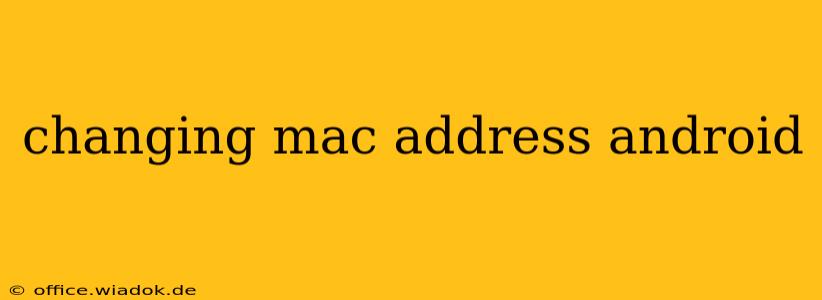Changing your Android device's MAC address might seem like a technical feat, but it's surprisingly straightforward. This guide will walk you through the process, explaining why you might want to do it and the potential caveats. We'll cover both rooted and non-rooted devices, ensuring you have the information you need, regardless of your device's status.
Why Change Your MAC Address?
There are several reasons why you might want to alter your Android device's MAC address. These include:
- Troubleshooting Network Issues: Sometimes, a conflicting MAC address can cause connectivity problems. Changing it can resolve these issues.
- Privacy Concerns: While not a foolproof method, changing your MAC address adds a layer of anonymity when connecting to Wi-Fi networks.
- Accessing Restricted Networks: Some networks might block access based on MAC addresses. Changing yours might allow you to bypass these restrictions (though this is often against the network's terms of service).
- Testing Purposes: Developers and network administrators often change MAC addresses during testing and debugging.
- Gaming: Some mobile games use MAC addresses for identifying devices, and changing it can create a new account or bypass limitations. (Proceed with caution; this can violate the game's terms of service.)
Methods for Changing Your MAC Address
The methods for changing your MAC address differ depending on whether your Android device is rooted or not.
Changing Your MAC Address on a Non-Rooted Android Device
Changing your MAC address on a non-rooted device requires using a third-party app. These apps typically operate within the Android system's limitations, offering a less permanent and often less reliable change than rooting would allow.
Important Considerations:
- App Permissions: Grant only necessary permissions to the chosen app to minimize security risks.
- App Reliability: Not all apps function reliably or are kept up-to-date. Choose apps with positive reviews and a large user base.
- Temporary Changes: The MAC address change might be temporary, reverting to the original address after a reboot or network disconnect.
The Process (General Steps – Specific steps vary by app):
- Download a MAC address changer app: Search the Google Play Store for "MAC address changer." Review the app's permissions and user reviews carefully before installing.
- Open the app and select your interface: Most apps will allow you to choose the Wi-Fi or Bluetooth interface.
- Enter a new MAC address: You can typically generate a random MAC address using the app or manually enter one. Ensure the address follows the standard format (e.g., XX:XX:XX:XX:XX:XX, where X represents a hexadecimal digit).
- Apply the changes: The app will apply the new MAC address. You might need to reconnect to your Wi-Fi network.
Changing Your MAC Address on a Rooted Android Device
Rooting your device grants you significantly more control over the system, making it easier and more permanent to change your MAC address. This usually involves using a terminal emulator app and running specific commands.
Warning: Rooting your Android device voids your warranty and can potentially brick your device if not done correctly. Proceed with extreme caution and only if you are comfortable with advanced technical procedures.
The Process (General Steps – Specific commands vary by device and ROM):
- Root your device: This is a complex process beyond the scope of this guide. Numerous tutorials are available online, but proceed with caution.
- Install a terminal emulator app: This allows you to execute commands.
- Use the
busyboxcommand: This command often allows for manipulation of the MAC address. The exact commands will vary depending on your device and operating system. Thorough research is essential. - Reboot your device: After changing the MAC address, it's typically necessary to reboot your device for the changes to take effect.
Potential Risks and Caveats
- Network Restrictions: Some networks might block devices with altered MAC addresses.
- App Malfunctions: Poorly designed apps could cause network instability or other issues.
- Security Risks: Using unverified apps can expose your device to malware.
- Warranty Voiding (Rooting): Rooting your device generally voids the manufacturer's warranty.
This guide provides a general overview. Always consult reliable resources and exercise caution when manipulating your device's settings. Remember to research the specific app or commands for your device model and Android version before attempting any changes. Improperly changing your MAC address could lead to connectivity problems or other unexpected issues.