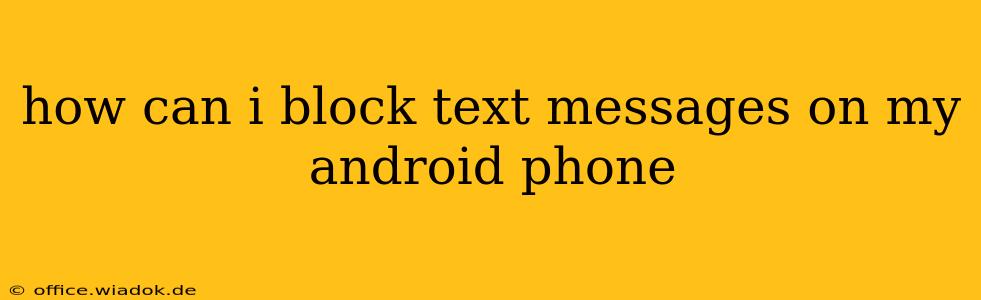Tired of unwanted text messages cluttering your inbox? Blocking text messages on your Android phone is easier than you think, and this guide will walk you through several methods, from built-in Android features to third-party apps. We'll cover different scenarios, ensuring you find the perfect solution to silence those annoying texts.
Blocking Text Messages Using Android's Built-in Features
Most Android phones offer a straightforward way to block text messages directly within the default messaging app. The exact steps might vary slightly depending on your phone's manufacturer and Android version, but the general process is consistent:
-
Open your messaging app: This is usually labeled "Messages," "Text Messages," or a similar name.
-
Locate the unwanted message: Find a text message from the number or contact you wish to block.
-
Access the contact or number details: This usually involves tapping and holding the message or the sender's name. Look for options like "Details," "Contact Info," or a three-dot menu (…).
-
Find the "Block" option: Within the contact or number details, you should see a button or option to "Block," "Block number," or something similar. Tap it.
-
Confirm the block: Your phone might prompt you to confirm that you want to block the number. Tap "OK" or the equivalent.
After following these steps, messages from the blocked number will no longer reach your inbox. They might still be sent to your spam or junk folder, depending on your phone's settings.
Blocking Texts from Unknown Numbers
Dealing with spam texts from unknown numbers requires a slightly different approach. Many Android phones allow you to filter or block messages from unknown senders directly within the messaging app's settings. Look for options like:
- Spam protection: This feature often utilizes a built-in spam filter to automatically identify and block suspicious messages.
- Unknown senders: Some apps offer settings to filter or block messages that aren't from contacts in your address book.
- Blocked numbers: You can often find a dedicated section in your messaging app's settings to manage your list of blocked numbers.
The exact location and terminology of these settings may vary between Android versions and manufacturers. Consult your phone's user manual or online help resources if you're having trouble locating them.
Utilizing Third-Party Blocking Apps
If the built-in features aren't sufficient, numerous third-party apps on the Google Play Store provide advanced text message blocking capabilities. These apps often offer features like:
- Keyword blocking: Block messages containing specific words or phrases.
- Customizable block lists: Easily manage and edit your blocked numbers.
- Detailed reporting: Track blocked messages and identify potential spam sources.
Caution: When using third-party apps, ensure you download only from reputable sources like the official Google Play Store. Read reviews carefully to assess the app's reliability and user experience before installation.
Reporting Spam Texts
In addition to blocking unwanted messages, remember to report spam texts to your mobile carrier and relevant authorities. This helps combat spam and protects other users. Your carrier usually has a specific process for reporting spam, often involving forwarding the message to a designated number.
Conclusion
Blocking unwanted text messages on your Android phone is a manageable task with several solutions at your disposal. Whether you utilize your phone's built-in features or explore third-party apps, you can effectively reclaim control over your text messaging experience and enjoy a more peaceful communication environment. Remember to regularly review your blocked numbers and spam settings to ensure continued protection from unwanted messages.