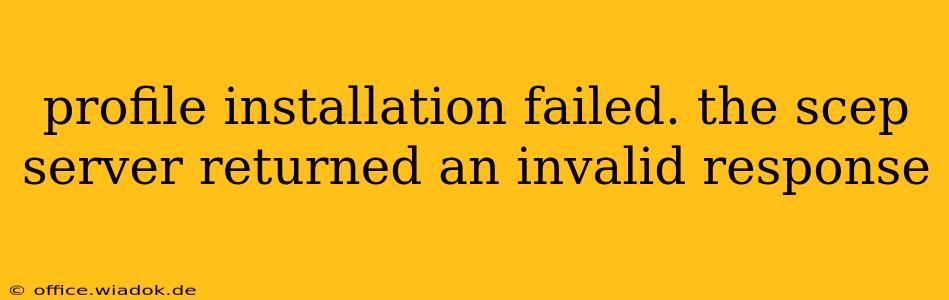Encountering a "profile installation failed. The SCEP server returned an invalid response" error message is frustrating, especially when dealing with crucial device configurations. This comprehensive guide will walk you through understanding the root causes of this problem and provide effective troubleshooting steps to resolve it. We'll cover common scenarios and offer solutions tailored to different operating systems and environments.
Understanding the SCEP Protocol and Error
The Simple Certificate Enrollment Protocol (SCEP) is a widely used standard for securely distributing digital certificates to devices. When your device tries to obtain a certificate from the SCEP server, the server responds with information about the certificate. The "invalid response" error means your device couldn't understand or process the server's response—meaning there's a communication breakdown between your device and the SCEP server. This could stem from several issues, on either the server-side or the client-side.
Common Causes of SCEP Server Invalid Response Errors
Several factors can contribute to an invalid response from the SCEP server. Let's examine some of the most frequent culprits:
1. Server-Side Issues:
- Incorrect Server Configuration: The SCEP server might be misconfigured, using incorrect parameters or an incompatible protocol version. This includes problems with certificate chains, encryption algorithms, or the overall SCEP implementation.
- Server-Side Errors: Bugs or malfunctions within the SCEP server software itself can lead to corrupted or malformed responses. Server overload or temporary outages are also possibilities.
- Network Connectivity Problems: Intermittent connectivity issues or firewall restrictions between your device and the SCEP server can disrupt communication and result in an invalid response. DNS resolution problems could also be at play.
- Certificate Issues: Problems with the server's certificate, such as expiration, revocation, or self-signed certificates not properly configured, can prevent successful communication.
2. Client-Side Issues:
- Incorrect Client Configuration: The client (your device) might be incorrectly configured to communicate with the SCEP server. This includes using the wrong URL, incorrect certificate parameters, or outdated software.
- Network Connectivity Problems (Client Side): Problems on your device's end, like incorrect network settings, proxy server issues, or VPN interference, can also cause the error.
- Software Bugs/Incompatibilities: Outdated or buggy client software may not handle SCEP responses correctly, leading to the error message. Compatibility issues between the client's operating system and the SCEP server are another possibility.
- Missing or Corrupted Certificates: Necessary root or intermediate certificates on the client device might be missing or corrupted, preventing proper verification of the SCEP server's certificate.
Troubleshooting Steps:
The troubleshooting process requires checking both the server and client configurations. This often necessitates collaboration between IT administrators and end-users.
1. Verify Network Connectivity: Start by confirming a stable network connection between your device and the SCEP server. Try pinging the server's address and check for network outages or firewall restrictions.
2. Check SCEP Server Logs: Examine the SCEP server's logs for errors or warnings that might provide clues about the cause of the invalid response. Look for any unusual timestamps corresponding to the error time.
3. Review Server Configuration: Verify the SCEP server's configuration settings, ensuring correct parameters, appropriate protocol versions, and proper certificate chain setup.
4. Update Client Software: Update your device's operating system and any relevant client software to the latest versions. These updates often include bug fixes and improved compatibility with SCEP servers.
5. Verify Client Certificates: Ensure all necessary certificates are installed correctly on your device, including root and intermediate certificates.
6. Contact Your IT Administrator: If you're unable to resolve the issue through the above steps, contacting your IT administrator or system support is crucial. They have the access and expertise to diagnose server-side problems and provide targeted solutions.
7. Consider Temporary Solutions: If a quick fix is needed, and the certificate is non-critical, consider a manual workaround—installing the profile via other methods if possible, acknowledging the security implications involved.
Prevention Strategies:
Regular maintenance and proactive measures can significantly reduce the likelihood of encountering this error.
- Regular Server Audits: Conduct regular audits of your SCEP server's configuration and logs to detect and fix issues early on.
- Automated Monitoring: Implement automated monitoring tools to track server health and identify potential issues before they lead to service disruptions.
- Software Updates: Stay up-to-date with the latest software updates for both the SCEP server and client devices.
- Robust Security Practices: Implement strong security measures to protect the SCEP server and prevent unauthorized access or tampering.
By systematically following these troubleshooting steps and implementing preventive strategies, you can effectively address the "profile installation failed. The SCEP server returned an invalid response" error and ensure smooth operation of your devices. Remember, collaboration with your IT support is often key to successful resolution.