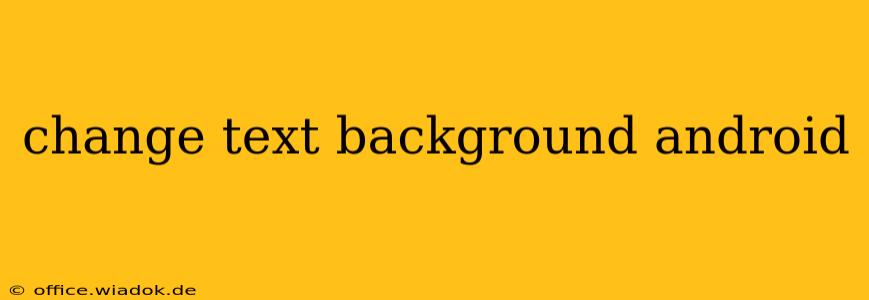Changing the background of text in your Android applications can significantly enhance the user experience and visual appeal. This guide provides a thorough walkthrough of various methods, catering to different skill levels and application contexts. Whether you're a seasoned Android developer or just starting out, you'll find valuable information here to achieve your desired text background effect.
Understanding the Methods
There isn't a single, universal method to change text background in Android. The optimal approach depends on several factors, including:
- The type of UI element: Are you working with a
TextView, a custom view, or something else? - The level of customization: Do you need a simple solid color background, or a more complex image or gradient?
- The context of your app: Are you building a simple app or a complex one with specific design requirements?
Method 1: Using the android:background attribute (Simplest Approach)
This is the easiest method for changing the background of text within a TextView. It's suitable for simple, solid color backgrounds. You directly modify the TextView's XML layout file.
<TextView
android:layout_width="wrap_content"
android:layout_height="wrap_content"
android:text="This is my text"
android:background="#FF0000" /> <!-- Red background -->
Replace #FF0000 with your desired hex color code. You can also use color resources defined in your colors.xml file for better organization and maintainability.
<color name="my_text_background">#FF0000</color>
Then, in your layout:
<TextView
android:layout_width="wrap_content"
android:layout_height="wrap_content"
android:text="This is my text"
android:background="@color/my_text_background" />
Limitations of android:background
This method is limited to simple solid color backgrounds. It doesn't support images, gradients, or more complex background shapes.
Method 2: Using a Drawable (For More Complex Backgrounds)
For more complex backgrounds like images or gradients, you'll need to use a Drawable. This allows greater flexibility in customizing the appearance of your text background.
You can create a drawable resource in your drawable folder (e.g., background.xml) defining a shape, gradient, or image.
Example using a shape drawable (gradient):
<?xml version="1.0" encoding="utf-8"?>
<shape xmlns:android="http://schemas.android.com/apk/res/android"
android:shape="rectangle">
<gradient
android:angle="45"
android:startColor="#FF0000"
android:endColor="#0000FF" />
</shape>
Then, apply this drawable to your TextView:
<TextView
android:layout_width="wrap_content"
android:layout_height="wrap_content"
android:text="This is my text"
android:background="@drawable/background" />
This provides a far more customizable background than the simple color approach. You can use this method for images as well, just replace the shape with an image reference.
Method 3: Programmatic Approach (Dynamic Background Changes)
If you need to change the text background dynamically, based on user interaction or other events, you'll need to do so programmatically. This offers the highest level of control.
val textView = findViewById<TextView>(R.id.myTextView)
textView.setBackgroundColor(Color.BLUE) // Set a solid color
You can also programmatically set drawables:
val drawable = ContextCompat.getDrawable(this, R.drawable.background)
textView.background = drawable
Remember to handle potential null pointer exceptions when accessing resources.
Choosing the Right Method
The best method depends on your specific needs. For simple, static backgrounds, the android:background attribute is sufficient. For more complex or dynamic backgrounds, using a Drawable or the programmatic approach offers the required flexibility.
This guide provides a comprehensive overview of how to change text backgrounds in Android. Remember to choose the method that best suits your application's requirements and complexity. By mastering these techniques, you can significantly enhance the visual appeal and user experience of your Android apps.