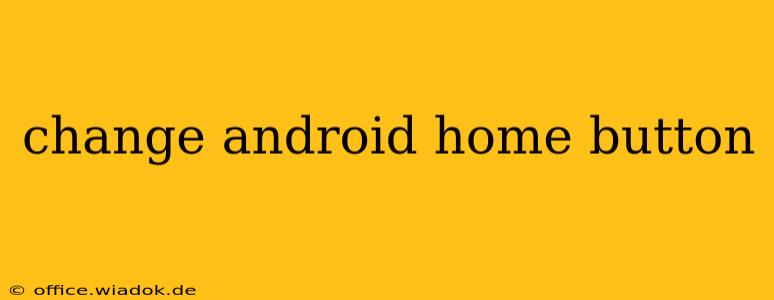The Android home button, that ubiquitous little icon at the bottom of your screen, is more than just a shortcut to your home screen. It's the cornerstone of your navigation, often integrated directly into your phone's hardware or displayed as a software button. But what if you're not happy with its default behavior? This guide explores various ways to customize your Android home button, from tweaking its appearance to altering its functionality.
Understanding Your Android Home Button
Before diving into customization, it's crucial to understand what kind of home button you're dealing with. There are primarily two types:
- Hardware Home Button: A physical button integrated into your phone's chassis. These are becoming less common with the rise of gesture navigation.
- Software Home Button: A virtual button displayed on the screen, often part of a navigation bar. This is the most prevalent type in modern Android phones.
Methods to Change Your Android Home Button
The options for customizing your Android home button vary greatly depending on your device's manufacturer, Android version, and whether you have a hardware or software button.
1. Changing the Software Home Button's Appearance (Using a Launcher)
For software home buttons, the most significant changes often come from using a custom launcher. Launchers are apps that completely replace your phone's default home screen interface. Many launchers allow for extensive customization, including:
- Icon Packs: Change the look of your home button (and all your app icons) with a wide variety of icon packs available on the Google Play Store.
- Navigation Bar Customization: Some launchers offer granular control over the navigation bar, including changing the color, shape, and size of your home button. Popular launchers like Nova Launcher and Action Launcher are known for their robust customization options.
2. Changing the Home Button's Functionality (Using Gestures or Apps)
While you can't directly change the button itself, you can significantly alter its behavior.
-
Gesture Navigation: Many modern Android versions allow for gesture-based navigation. This often replaces the home button (along with back and recent apps buttons) with screen gestures, offering a more streamlined experience. Enabling this in your device's settings removes the reliance on the physical or software button for the home function. You access the home screen through a swipe-up gesture from the bottom of the screen.
-
Third-Party Apps: Certain apps can enhance or modify your home button's action. However, be cautious when installing such apps; ensure they come from reputable sources and read user reviews carefully to avoid potential malware or performance issues.
3. Addressing Hardware Home Button Issues
If you have a physical home button that's malfunctioning, you have limited options:
- Restart Your Device: A simple restart can sometimes resolve temporary glitches.
- Check for Software Updates: An outdated operating system can contribute to hardware button problems.
- Contact Your Manufacturer: If the problem persists, contacting your phone's manufacturer for repair or replacement is the best course of action.
Choosing the Right Approach
The best method for "changing" your Android home button depends on your specific needs and preferences. If you simply want a visual change, a custom launcher and icon pack are ideal. If you want a more significant functional alteration, exploring gesture navigation is recommended. For hardware button issues, troubleshooting steps and contacting your manufacturer are essential.
Remember to always back up your data before installing any new apps or making significant system changes. By understanding the different options available, you can customize your Android home button experience to fit your individual needs and enhance your overall mobile experience.