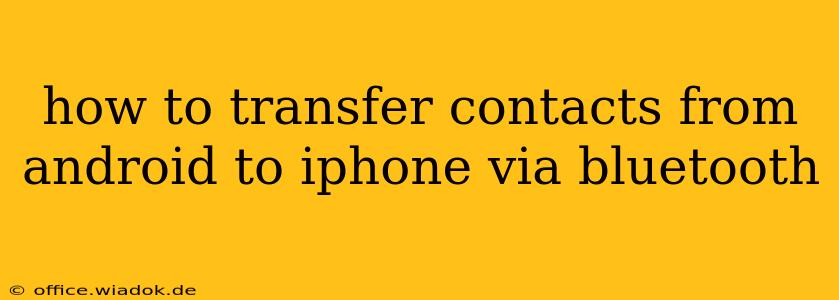Transferring contacts from an Android to an iPhone can seem daunting, but it's achievable through several methods. While Bluetooth isn't the most straightforward or efficient way, understanding its limitations and alternatives is crucial. This guide will walk you through the process using Bluetooth, highlighting its drawbacks and suggesting better approaches for a seamless transfer.
Why Bluetooth Isn't Ideal for Contact Transfers
While Bluetooth excels at transferring small files like images or short audio clips, it's not designed for large datasets or complex data structures like contact lists. Here's why using Bluetooth for contact transfer between Android and iPhone is generally inefficient:
- Complexity: There's no built-in Bluetooth contact transfer function between Android and iOS. You'd need to export your contacts from Android in a compatible format (like a vCard file), then import it on your iPhone—a process requiring multiple steps and not directly using Bluetooth for the main transfer.
- File Size Limitations: Large contact lists might exceed Bluetooth's transfer capacity or result in fragmented transfers, potentially leading to incomplete data.
- Incompatibility Issues: Even if you successfully export your contacts, compatibility issues between Android and iOS contact formats might cause data loss or corruption.
- Time-Consuming: Compared to other methods, using Bluetooth for this purpose is significantly slower and less reliable.
Alternatives: Faster and More Reliable Contact Transfer Methods
Given the limitations, consider these superior methods for transferring contacts:
1. Using Google Account (Most Efficient)
If your Android contacts are synced with your Google account, this is the easiest method:
- Ensure Synchronization: Verify your Android contacts are synced with your Google account. This usually happens automatically. Check your Android phone's settings under "Accounts" or "Google."
- Add Google Account to iPhone: On your iPhone, go to "Settings," then "Contacts," and select "Accounts." Add your Google account. This will automatically sync your contacts to your iPhone.
2. iCloud Transfer (For Existing iCloud Users)
If you already utilize iCloud, this provides a straightforward way to import contacts if you've previously exported them from your Android device.
- Export from Android: Export contacts from your Android device to a compatible file format (VCF or CSV).
- Import to iCloud: Access iCloud.com on your computer or another device and use the web interface to upload and import your contacts file. Your iPhone will then sync with the changes.
3. Using a Third-Party App (Consider this as a last resort)
Several third-party apps facilitate contact transfer between platforms. However, exercise caution when choosing an app, ensuring it has positive reviews and a strong reputation for data security. Thoroughly review app permissions before installation.
Conclusion: Optimize Your Contact Transfer
While technically possible using workarounds involving Bluetooth and file transfers, it's not recommended. The inherent complexities and potential for data loss outweigh the benefits. Leveraging your Google account or iCloud offers a far more efficient, reliable, and straightforward method for transferring contacts from your Android device to your new iPhone. Remember to prioritize data security and choose a method that suits your specific needs and tech proficiency.