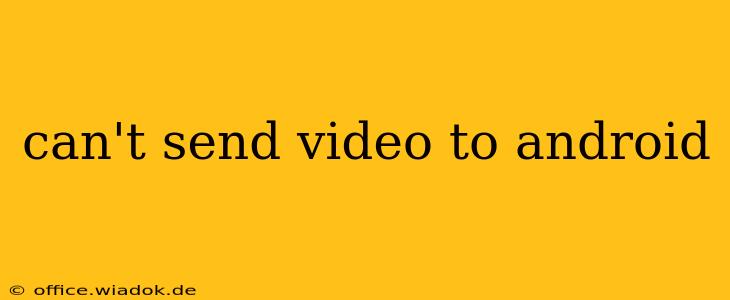Sending videos to Android devices should be a smooth process, but sometimes things go wrong. Whether you're sharing from an iPhone, another Android, or a computer, encountering issues can be frustrating. This comprehensive guide will troubleshoot common problems and help you get those videos sent successfully.
Common Reasons Why You Can't Send Videos to Android
Several factors can prevent you from sharing videos to your Android device. Let's explore the most frequent culprits:
1. File Size Limitations:
- Messaging Apps: WhatsApp, Messenger, and other messaging services often have limits on the size of files you can send. Excessively large videos might exceed these limits, resulting in a failed transfer. Consider compressing your video before sending it.
- Email: Email providers also impose size restrictions. Very large video files may bounce back or cause delays.
2. Network Connectivity Problems:
- Weak or Unstable Wi-Fi: A poor internet connection can interrupt the transfer process, preventing the video from sending completely. Ensure you have a strong and stable Wi-Fi signal or sufficient mobile data.
- Network Restrictions: Firewalls or network settings on your sending device or the recipient's Android device might block video transfers. Check your router settings and the Android device's network settings for any restrictions.
3. Incompatible File Formats:
- Android Compatibility: While Android generally supports a wide range of video formats (MP4, MOV, AVI, etc.), older devices or specific apps may not support all formats. Try converting your video to a more widely compatible format like MP4 using a free video converter.
- Codec Issues: Even if the file format is supported, the video codec might be incompatible. This is less common but can sometimes cause problems.
4. Storage Space Issues:
- Low Storage on the Receiving Device: If the Android device receiving the video has limited free storage, it won't be able to accept the video. Check the available storage on your Android device and delete unnecessary files if needed.
5. App-Specific Problems:
- Messaging App Glitches: Sometimes, glitches within the messaging app itself can prevent videos from sending. Try restarting the app or even reinstalling it.
- Corrupted Video File: A corrupted video file on your sending device can also lead to failed transfers. Try transferring a different video to rule out this possibility.
Troubleshooting Steps:
-
Check File Size: Determine the size of the video file. If it's exceptionally large, compress it using a video compression tool. Many free options are available online.
-
Verify Network Connection: Ensure both your sending device and the Android device have a strong and stable internet connection. Try restarting your router or modem.
-
Convert Video Format: Convert your video to MP4 using a free video converter if it's in a less common format.
-
Check Storage Space: Ensure sufficient storage space is available on the Android device receiving the video.
-
Restart Devices and Apps: Restart both your sending device and the Android device. Try restarting the messaging app you're using.
-
Reinstall Messaging App: If the problem persists, try reinstalling the messaging app.
-
Use Alternative Methods: If all else fails, try using a different method to transfer the video. You could use cloud storage services like Google Drive or Dropbox, or email the video (keeping in mind email size limitations).
-
Check for Updates: Ensure your Android operating system and the apps you are using are updated to their latest versions.
By following these troubleshooting steps, you should be able to identify and resolve the issue preventing you from sending videos to your Android device. Remember to always check the basics first – file size, network connection, and storage space – before exploring more complex solutions. If the problem persists after trying these steps, seek further assistance from your device manufacturer or the app developer.