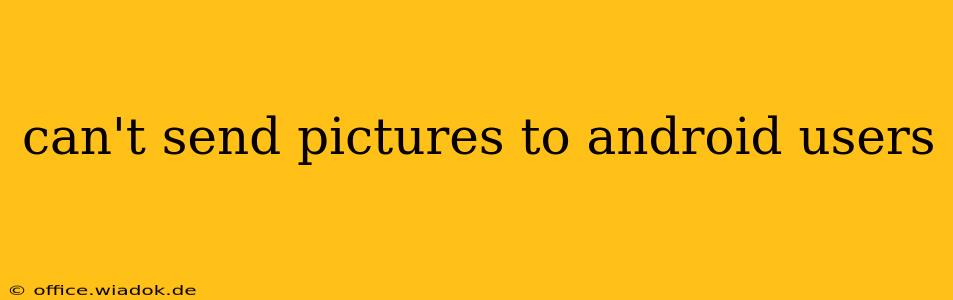Are you experiencing the frustrating issue of being unable to send pictures to your Android-using contacts? This problem, while seemingly simple, can stem from a variety of sources. This comprehensive guide will walk you through the most common causes and provide effective solutions to get those photos flowing again.
Common Causes & Troubleshooting Steps
Let's dive into the most frequent culprits behind picture-sending woes and how to tackle them:
1. Insufficient Mobile Data or Wi-Fi Connectivity
- Problem: Sending pictures, especially high-resolution ones, requires a decent amount of bandwidth. Weak or nonexistent internet connectivity is a primary reason for failed picture transfers.
- Solution: Check your data connection strength. Try switching between Wi-Fi and mobile data to see if one performs better. Restart your device and your router (if using Wi-Fi) to resolve temporary network glitches. Consider upgrading your data plan if you regularly send many large images.
2. Incorrect MMS Settings
- Problem: Multimedia Messaging Service (MMS) settings are crucial for sending pictures. Incorrect or missing settings can prevent picture delivery.
- Solution: Contact your mobile carrier to obtain the correct MMS settings for your device and operating system. They can usually provide these via text message or email. Then, manually configure these settings in your phone's settings (usually under "Messages" or "Messaging").
3. Network Problems
- Problem: Issues with your mobile carrier's network (outages, congestion) can hinder picture sending.
- Solution: Check your carrier's website or social media for reported outages in your area. If an outage is confirmed, wait for the service to be restored. If no outage is reported, try restarting your device and checking your signal strength.
4. Storage Space Issues
- Problem: Lack of storage space on your phone can prevent sending large files, including pictures.
- Solution: Check your phone's storage. Delete unnecessary files, apps, or photos to free up space. Consider using cloud storage services (like Google Photos or Dropbox) to back up your photos and free up local storage.
5. App-Specific Problems
- Problem: The messaging app you're using (e.g., WhatsApp, Messages, Facebook Messenger) might have a bug or be malfunctioning.
- Solution: Try sending the picture using a different messaging app. If the picture sends successfully using a different app, the problem lies with the original app. Try clearing the app's cache and data, or reinstalling the app entirely.
6. Picture File Size
- Problem: Extremely large picture files might exceed the limits imposed by your messaging app or carrier.
- Solution: Resize or compress the picture before sending. Many photo editing apps offer this functionality. You can also reduce the image resolution before sending.
7. Incorrect Contact Information
- Problem: If the recipient's phone number or contact details are incorrect, you won't be able to send them the picture.
- Solution: Double-check that you have the correct phone number for the recipient. Ensure the number is saved correctly in your contacts.
8. Permissions Issues
- Problem: Your messaging app may lack the necessary permissions to access your photos.
- Solution: Check your app permissions in your phone's settings. Ensure that the messaging app has permission to access your photos, media, and files.
When to Seek Professional Help
If you've tried all the troubleshooting steps above and are still unable to send pictures to Android users, it's time to consider seeking professional assistance. Contact your mobile carrier's technical support or visit a repair shop specializing in mobile devices. A more serious hardware or software issue might be the underlying cause.
This detailed guide provides a comprehensive approach to troubleshooting the common reasons you can’t send pictures to Android users. By systematically working through these solutions, you should be able to identify and resolve the problem, allowing you to share your photos seamlessly. Remember to check your network, storage, app settings, and the picture size itself – these are often the key culprits.