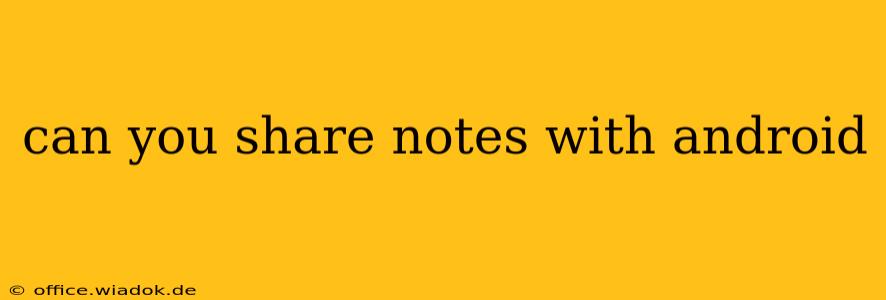Sharing Notes on Android: A Comprehensive Guide
Sharing notes on your Android device is a crucial aspect of productivity and collaboration. Whether you're working on a group project, collaborating with colleagues, or simply sharing a to-do list with a friend, knowing how to effectively share your notes is essential. This guide explores various methods and best practices for sharing notes across different apps and platforms.
Understanding Your Note-Taking App
The method for sharing notes varies depending on the app you're using. Popular options include Google Keep, OneNote, Evernote, and even built-in note-taking apps. Most apps offer a share button or menu option, usually represented by an icon of a square with an upward-pointing arrow.
Common Sharing Methods:
-
Direct Sharing: Many apps allow direct sharing via email, messaging apps (like WhatsApp, Messenger, or SMS), or other installed apps capable of receiving text or files. This is often the quickest and simplest method.
-
Cloud Sharing: Apps integrated with cloud services (Google Drive, OneDrive, Dropbox) let you share notes by generating a shareable link. This allows others to access the note, potentially with view-only or edit permissions, depending on your settings. This is ideal for collaborative projects or sharing with multiple people.
-
Exporting: Many apps allow you to export notes in various formats, like .txt, .pdf, or .doc. This is useful for sharing with individuals who may not have the same note-taking app as you. You can then share the exported file via email or other methods.
Step-by-Step Guides for Popular Apps:
1. Google Keep:
- Open the note: Locate the note you wish to share within the Google Keep app.
- Tap the three vertical dots (More options): This usually appears in the top right corner of the note.
- Select "Share": This will open a list of your installed apps. Choose the method you prefer (email, messaging, etc.). You can also generate a shareable link.
2. OneNote:
- Open the note: Find the note you want to share.
- Tap the Share icon: It's usually a square with an upward-pointing arrow.
- Choose a sharing method: Select your preferred method (email, messaging, OneDrive link, etc.) You can also control permission levels.
3. Evernote:
- Open the note: Locate the desired note.
- Tap the Share icon: The icon varies slightly depending on the platform, but it will typically resemble a square with an upward-pointing arrow.
- Choose your sharing option: You can share via email, messaging, or generate a shareable link (controlled via Evernote's permissions).
4. Other Note-Taking Apps:
The exact steps may vary, but the general principle remains the same. Look for a "Share" or "Send" button or menu option within the app. If you're unsure, refer to the app's help section or online documentation.
Best Practices for Sharing Notes:
- Consider privacy: Be mindful of the sensitivity of the information you're sharing. Avoid sharing private or confidential information via insecure methods.
- Use appropriate sharing settings: If using cloud sharing, carefully set the appropriate permissions (view-only, edit, etc.) to control access.
- Format for readability: Ensure the note is formatted clearly for easy reading on different devices.
- Use descriptive file names: Give your shared notes clear and informative names for easy identification.
Sharing notes efficiently on Android enhances teamwork and productivity. By understanding the various methods and best practices, you can ensure seamless collaboration and information exchange. Remember to always prioritize security and choose the most suitable sharing method for your specific needs.