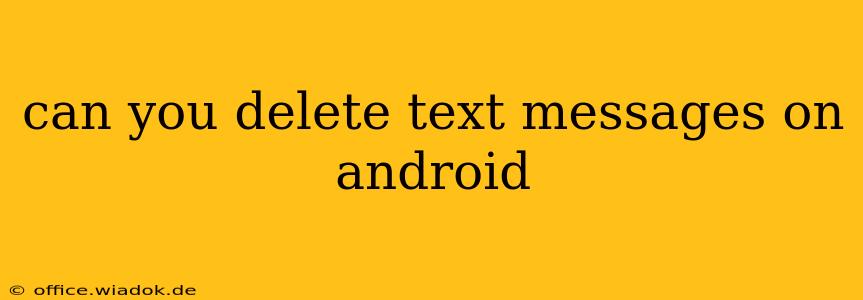How to Delete Text Messages on Android: A Comprehensive Guide
Deleting text messages on your Android phone is a straightforward process, but the exact steps might vary slightly depending on your device and Android version. This guide covers various methods, from deleting individual messages to clearing entire conversations, and offers troubleshooting tips for persistent issues.
Understanding Your Options:
Before diving into the specifics, let's understand the different ways you can delete text messages on Android:
- Deleting Individual Messages: This allows you to selectively remove specific messages within a conversation while keeping the rest intact.
- Deleting Entire Conversations: This method removes an entire thread of messages at once, ideal for clearing out old or unwanted chats.
- Deleting All Messages: This is the most drastic option, wiping out all your text message history across all conversations. Use this with extreme caution, as it's irreversible unless you have a backup.
Methods for Deleting Text Messages:
1. Deleting Individual Messages:
- Open the Messaging App: Locate and open your default messaging app (usually labeled "Messages," "Text," or similar).
- Select the Conversation: Tap on the conversation containing the message(s) you want to delete.
- Long-Press the Message: Press and hold on the message you wish to delete.
- Select Multiple Messages (Optional): After selecting the first message, you can select additional messages by tapping on them.
- Tap the Delete Icon: Look for a trash can icon or a menu option labeled "Delete," "Remove," or similar. Tap it to confirm the deletion.
2. Deleting Entire Conversations:
- Open the Messaging App: Open your default messaging app.
- Select the Conversation: Tap and hold on the conversation you want to delete.
- Select Multiple Conversations (Optional): Similar to deleting individual messages, you can select multiple conversations to delete simultaneously.
- Tap the Delete Icon: Locate and tap the delete icon or option. Confirm the deletion when prompted.
3. Deleting All Messages (Use with Caution!):
This process varies depending on your messaging app and Android version. Some apps may have a "clear all messages" option directly within the settings, while others may require accessing your device's storage settings to delete the entire message database. Always back up your messages before attempting this! This action is generally irreversible. You may need to explore your phone's settings and storage management options to find this function—it's often under "Storage" or "Apps" settings.
Troubleshooting:
- Messages Not Deleting: If you're unable to delete messages, you might have restrictions enabled by your device administrator or a third-party app. Check your device's security and app settings for any limitations. A restart of your phone might also help.
- Deleted Messages Reappear: This is unlikely but can occur due to app glitches or synchronization issues. Try restarting your phone, clearing the cache of the messaging app, or reinstalling the app as a last resort.
Important Considerations:
- Backup Your Messages: Before performing any mass deletion, consider backing up your important messages using cloud services or other backup methods.
- Legal Implications: Be aware of the legal implications of deleting messages, especially those related to contracts, legal proceedings, or other important agreements.
By following these steps and troubleshooting tips, you can effectively manage and delete text messages on your Android device. Remember to proceed cautiously when deleting large amounts of data, and always prioritize backing up important information.