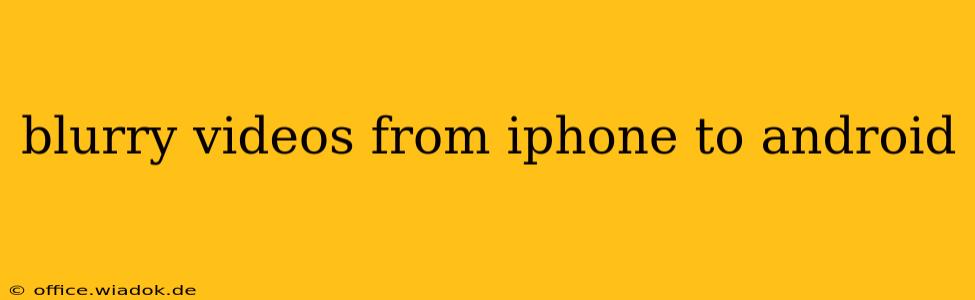Transferring videos from iPhone to Android can sometimes result in blurry or lower-quality footage. This isn't necessarily a problem with the phone itself, but rather a consequence of several factors involved in the transfer process and file compression. This guide will walk you through common causes and effective solutions to ensure your videos maintain their original quality.
Understanding the Blurring Issue
Before diving into solutions, it's important to understand why your videos might appear blurry after transferring from your iPhone to your Android device. Several culprits could be at play:
1. File Compression During Transfer:
Many transfer methods, especially those involving cloud services or email, compress files to reduce their size. This compression can lead to a loss of video quality, resulting in a blurry end product.
2. Incompatible Video Codecs:
iPhones and Android devices might use different video codecs (the method of encoding and decoding video data). If your Android device doesn't support the codec used by your iPhone, it might struggle to play the video properly, leading to blurriness or other playback issues.
3. Resolution and Bitrate Discrepancies:
The resolution (the number of pixels) and bitrate (the amount of data used per second of video) affect video quality. If the transfer process alters these settings, your video might appear blurry. Lower bitrates generally lead to lower quality.
4. Transfer Method Issues:
The method you use to transfer videos significantly impacts their quality. Some methods are inherently less efficient than others, leading to data loss and blurry videos.
Troubleshooting and Solutions
Let's explore several ways to address this frustrating problem:
1. Direct Cable Transfer:
The most reliable method for transferring videos without significant quality loss is using a direct cable connection. This minimizes compression and ensures that the video data remains intact. You'll need a USB-C to Lightning adapter (or equivalent depending on your phone models). This method bypasses any potential issues with cloud services or email.
2. High-Quality Cloud Services:
If you must use a cloud service, choose one known for its high-quality storage and transfer capabilities. Services that prioritize high-resolution video uploads and downloads are less likely to compromise the quality of your videos. Be mindful of your storage plan, as high-resolution videos take up a lot of space.
3. Email Transfer (Least Recommended):
Email is generally the least recommended method. Email services often significantly compress files, resulting in noticeable quality degradation. Avoid this method if you want to preserve the original quality of your videos.
4. Video Player Compatibility:
The video player you use on your Android device matters. Some players are better optimized for various video codecs than others. Try using a different video player app if you're still experiencing blurriness. Popular choices include VLC, MX Player, and others. These often offer advanced codec support.
5. Check Video Settings on iPhone Before Transfer:
Ensure you're recording your videos at the highest resolution and bitrate possible on your iPhone before transferring them. This maximizes the chances of maintaining quality throughout the transfer process. Access this in your iPhone's Camera settings.
6. File Conversion (as a Last Resort):
If other methods fail, you might need to convert the video file to a format more compatible with your Android device. Many free and paid video conversion tools are available online. However, this is generally unnecessary if you've followed the steps above.
Conclusion
Transferring videos from iPhone to Android without quality loss is achievable with careful consideration of the transfer method and file formats. By prioritizing direct cable transfer or high-quality cloud services, and selecting compatible video players, you can significantly reduce the chances of ending up with blurry videos. Remember to always record at the highest quality settings possible on your iPhone for optimal results.