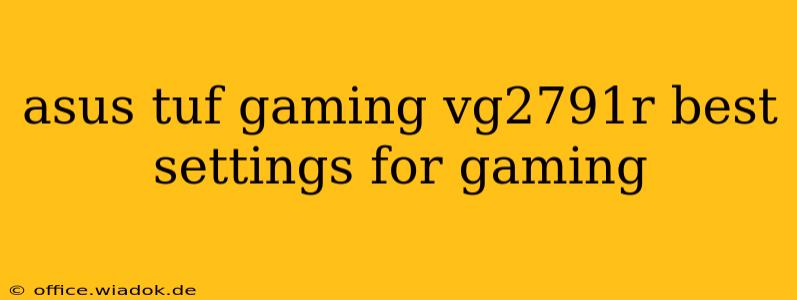The ASUS TUF Gaming VG2791R is a popular choice for gamers seeking a balance of performance and affordability. This monitor boasts a fast 165Hz refresh rate, a 1ms response time (MPRT), and a crisp 27-inch IPS panel. However, getting the most out of this monitor requires tweaking its settings to optimize your gaming experience. This guide will walk you through the best settings for various game genres and provide tips for fine-tuning based on your personal preferences.
Understanding Your Monitor's Capabilities
Before diving into specific settings, let's understand the key features of the VG2791R:
- IPS Panel: Offers excellent color accuracy and wide viewing angles, crucial for both competitive and immersive gaming.
- 165Hz Refresh Rate: Provides incredibly smooth gameplay, minimizing screen tearing and input lag.
- 1ms MPRT (Motion Picture Response Time): Reduces motion blur, enhancing clarity during fast-paced action.
- Adaptive-Sync (FreeSync/G-Sync Compatible): Synchronizes the monitor's refresh rate with your GPU's output, eliminating screen tearing and stuttering.
Best ASUS TUF Gaming VG2791R Settings for Different Games
The optimal settings can vary slightly depending on the game genre and your personal preference. However, these recommendations provide a solid starting point:
General Settings (Applicable to Most Games):
- Brightness: Adjust this to a comfortable level based on your ambient lighting. Aim for a setting that allows you to see details clearly without straining your eyes. Start around 60-70% and adjust as needed.
- Contrast: Typically, a setting between 60-70% offers good detail and dynamic range. You can adjust this based on your personal preference and the game's lighting conditions.
- Sharpness: We recommend keeping this setting at 0 or 50%. Increasing sharpness excessively can introduce unwanted artifacts and make the image look overly processed.
- Response Time (Overclock): Set this to the fastest option (usually "Extreme" or "Fastest"). This helps minimize motion blur. Note that this might introduce some minor ghosting in some users' experience.
- Adaptive-Sync (FreeSync/G-Sync): Enable this feature if your graphics card supports it. It significantly improves smoothness and eliminates screen tearing.
- GameVisual Mode: Experiment with the various presets (Racing, RTS/RPG, FPS, etc.) to find what best suits your game. Often, the "Scenery" or a user-defined setting is preferred for competitive gameplay.
FPS Games (e.g., Call of Duty, Valorant, Counter-Strike):
For competitive FPS games, prioritize clarity and responsiveness:
- GameVisual Mode: Select "FPS" or create a custom profile focusing on sharp visuals and low input lag.
- Color Temperature: Adjust for personal preference; a cooler color temperature might help with target acquisition.
- Shadow: Increase shadow detail slightly to help spot enemies hiding in dark areas.
RPGs & Strategy Games (e.g., Witcher 3, Total War):
In these games, visual fidelity often outweighs responsiveness:
- GameVisual Mode: "Scenery" or "RTS/RPG" modes usually provide a good balance of color and detail.
- Brightness/Contrast: Adjust to optimize for the game's overall aesthetic.
- Sharpness: A slight increase (up to 20-30%) might enhance detail but avoid overdoing it.
Racing Games (e.g., Forza Horizon 5, Gran Turismo):
Racing games benefit from smooth motion and accurate colors:
- GameVisual Mode: "Racing" mode is often a good starting point.
- Response Time: Set to the fastest option for smoother car movement and minimal blur.
- Adaptive-Sync: Essential for a lag-free racing experience.
Fine-Tuning Your Settings: The Importance of Personal Preference
The settings above are starting points. The best settings are highly subjective and depend on factors like your personal visual preferences, the specific game you are playing, and your ambient lighting conditions. Experiment with different settings to find what feels most comfortable and gives you the best performance. Don't be afraid to adjust settings frequently to optimize your gameplay experience.
Conclusion
The ASUS TUF Gaming VG2791R is a capable monitor that, with the right settings, can elevate your gaming to the next level. By carefully adjusting brightness, contrast, sharpness, response time, and utilizing the Adaptive-Sync technology, you can minimize input lag and maximize visual fidelity. Remember to tailor your settings to different game genres for an optimal gaming experience. Experimentation and fine-tuning are key to unlocking the full potential of this monitor.