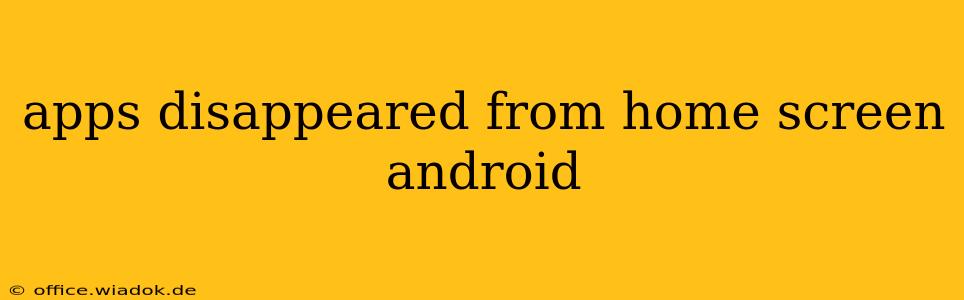Has this ever happened to you? You're reaching for your favorite app, and poof—it's vanished from your Android home screen. This frustrating situation can happen for several reasons, but don't worry, we'll walk you through troubleshooting steps and preventative measures to keep your apps where they belong.
Common Causes of Missing Apps
Several factors can lead to apps disappearing from your Android home screen. Let's break down the most frequent culprits:
1. Accidental Removal or Uninstallation:
This is the most straightforward explanation. You might have accidentally swiped an app to the uninstall menu or long-pressed it and selected "Uninstall" without realizing it. Check your app drawer to see if the app is still installed. If it is, simply drag and drop it back onto your home screen.
2. App Updates and System Glitches:
Sometimes, a faulty app update or a minor system glitch can cause apps to temporarily disappear. A system update itself might also inadvertently impact the app placement. Restarting your phone is often the quickest fix for such temporary problems.
3. Third-Party Launchers and Customization:
If you use a third-party launcher (an alternative to your phone's default home screen), the app's disappearance might be related to the launcher's settings or a recent update to it. Check your launcher's settings for any relevant options or consider temporarily reverting to your default launcher to see if the problem resolves.
4. Hidden Apps or Folders:
You may have inadvertently moved the app into a folder or hidden it within your launcher's settings. Review your home screen pages carefully, checking for any folders you might have created. Explore your launcher's settings; many launchers have options to show hidden apps or restore default layouts.
5. Storage Issues:
While less common, insufficient storage space on your device can sometimes lead to apps being temporarily removed or hidden by the system. Check your storage usage and delete unnecessary files or apps to free up space.
Troubleshooting Steps:
-
Restart Your Phone: This simple step often resolves temporary glitches.
-
Check the App Drawer: The app might still be installed but removed from your home screen. Locate it in your app drawer and add it back.
-
Review Launcher Settings: If you're using a third-party launcher, explore its settings. Look for options related to hidden apps, app management, or home screen layouts.
-
Search for the App: Use your phone's search function (usually a search bar at the top of your home screen or app drawer) to see if the app is still installed.
-
Check for Updates: Ensure the app and your Android operating system are updated to the latest versions. Out-of-date software can sometimes cause compatibility issues.
-
Clear Cache and Data (Use with Caution): As a last resort, you can try clearing the cache and data for your launcher app. Be aware that this will reset your launcher's settings and preferences.
Preventing Future Disappearances:
-
Avoid Accidental Removal: Be mindful when interacting with your apps on the home screen. Develop a habit of double-checking before uninstalling or moving apps.
-
Regularly Back Up Your Data: This safeguards your settings and data in case of system errors or unintentional actions.
-
Keep Your System Updated: Regular updates often include bug fixes that prevent issues like app disappearances.
-
Choose a Reliable Launcher: If using a third-party launcher, opt for a reputable and well-maintained one with positive user reviews.
By following these steps, you can effectively troubleshoot missing apps and implement preventative measures to keep your Android home screen organized and your apps readily accessible. If the problem persists after trying these solutions, consider seeking help from your phone's manufacturer or contacting the app's developer for assistance.