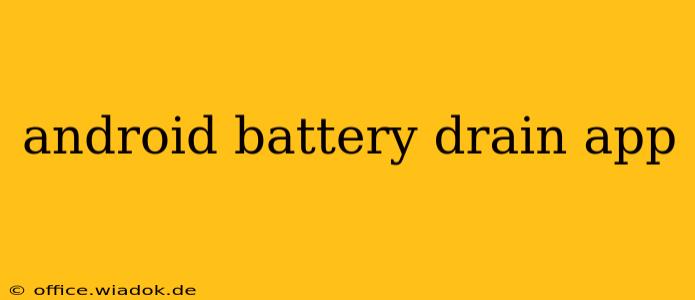Is your Android phone's battery draining faster than a politician's promises? You're not alone. Many Android users experience unexpected battery drain, leaving them frustrated and searching for solutions. This comprehensive guide will help you identify the apps responsible for consuming excessive power and provide strategies to regain control of your battery life.
Common Causes of Android Battery Drain
Several factors contribute to rapid battery depletion. Understanding these is the first step towards fixing the problem.
1. Apps Running in the Background:
Many apps continue running even when you're not actively using them. These background processes can significantly impact battery life. Games, social media apps, and location-based services are notorious offenders.
2. Screen Brightness and Timeout:
A brightly lit screen is a major battery hog. Keeping your screen brightness low and reducing the screen timeout duration can dramatically extend battery life.
3. Location Services:
Constantly using GPS and location services drains your battery quickly. Limit their use to when necessary, and ensure apps aren't unnecessarily accessing your location.
4. Wi-Fi and Mobile Data:
Continuously searching for Wi-Fi networks or using mobile data when not needed consumes battery power. Turn off Wi-Fi and mobile data when not actively using them.
5. High-Performance Apps:
Apps that utilize demanding features like augmented reality (AR), high-resolution graphics, or constant data processing (like video streaming) will drain the battery faster than others.
Identifying Battery-Draining Apps
Android offers built-in tools to identify the apps responsible for excessive battery consumption.
1. Checking Battery Usage in Android Settings:
Most Android versions provide detailed battery usage statistics. Navigate to your phone's settings, find "Battery," and review the app usage list. This will show you which apps are consuming the most power.
2. Using Third-Party Battery Monitoring Apps:
Several apps specialize in monitoring battery usage and providing more granular insights than the built-in Android tools. These apps often offer suggestions for improving battery life. Note: Always research and choose reputable apps from trusted sources.
Strategies to Improve Android Battery Life
Now that you know the culprits, let's tackle how to fix the problem.
1. Force Stop Apps:
If you identify a specific app causing excessive drain, force-stopping it can temporarily halt its background processes. This is a quick fix, but the app might resume its activities later.
2. Uninstall Unused Apps:
Removing apps you no longer use is a simple but highly effective way to improve battery life. These apps continue to run background processes, even if you don't use them regularly.
3. Restrict Background Activity:
Many Android versions allow you to limit the background activity of individual apps. This prevents them from running unless you actively use them. Check your app settings for options to restrict background data or activity.
4. Optimize Location Services:
Use high-accuracy location only when absolutely necessary. Consider using battery-saving location modes.
5. Manage Screen Brightness and Timeout:
Reduce screen brightness to a comfortable level and shorten the screen timeout. Consider using adaptive brightness, which automatically adjusts to ambient lighting.
6. Regularly Update Your Apps and OS:
Software updates often include battery optimizations. Ensure your apps and Android operating system are up-to-date.
7. Consider Power Saving Modes:
Most Android devices offer built-in power saving modes that restrict background activity, reduce screen brightness, and limit certain features to extend battery life.
Conclusion
Addressing Android battery drain requires a multi-faceted approach. By understanding the common causes, utilizing built-in and third-party tools for diagnosis, and implementing the strategies outlined above, you can significantly improve your phone's battery life and avoid that dreaded low-battery warning. Remember, proactive management is key to maintaining optimal battery performance.