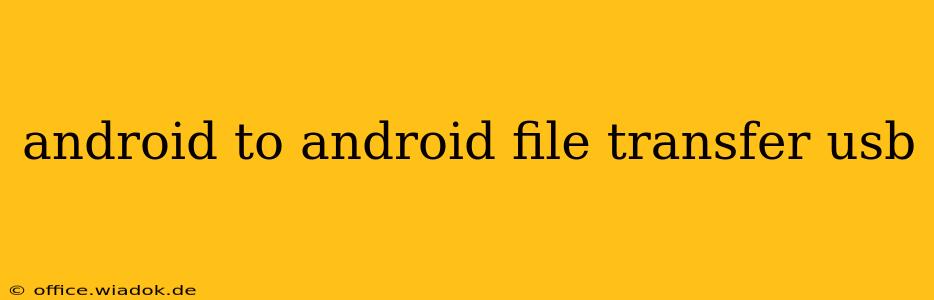Transferring files between Android devices using a USB cable might seem straightforward, but it's not always as simple as plugging in and going. This comprehensive guide will walk you through the various methods, troubleshooting common issues, and offering best practices for a seamless file transfer experience.
Understanding the Challenges of Android to Android USB Transfers
Unlike transferring files between a computer and an Android device, direct Android-to-Android file transfers via USB aren't natively supported in the same way. This is primarily because Android devices typically act as individual hubs, not directly recognizing each other as storage devices in the manner of external hard drives. However, several workarounds exist, each with its own advantages and disadvantages.
Method 1: Using a File Transfer App
This is arguably the easiest and most reliable method. Several apps on the Google Play Store are specifically designed for peer-to-peer file sharing between Android devices over USB. These apps typically function by creating a network connection between the devices, allowing for seamless file transfers regardless of file type or size.
Advantages:
- Simplicity: Easy to use, even for tech novices.
- Broad Compatibility: Works with most Android versions and devices.
- Reliable Transfers: Generally ensures reliable and complete file transfers.
Disadvantages:
- App Dependency: Requires installing an app on both devices.
- Permissions: May require granting certain permissions, which some users might find intrusive.
Popular Apps:
While many apps exist, research user reviews and ratings before selecting one. Look for apps with high ratings and a large user base to ensure stability and reliability.
Method 2: Using a File Manager with Network Sharing Capabilities
Some advanced file manager apps on the Google Play Store include features to enable network sharing. This method essentially turns one Android device into a server, allowing the other device to access its files over a local network connection.
Advantages:
- Flexibility: Can handle multiple file transfers concurrently and offers other file management features.
- No External Apps Needed (on one device): Only requires a file manager app on one device; the other accesses files via its built-in network functionality.
Disadvantages:
- Technical Proficiency: Requires a slightly more technical understanding of network settings.
- Compatibility Issues: May encounter compatibility issues with older Android versions or certain device configurations.
Method 3: Using an OTG Cable and USB Flash Drive (Indirect Method)
This method involves using an On-The-Go (OTG) cable to connect a USB flash drive to one Android device. Files are transferred to the flash drive, then the flash drive is connected to the second device to copy the files.
Advantages:
- No App Required: No reliance on third-party apps.
- Wide Compatibility: Works with most devices that support OTG.
Disadvantages:
- Extra Hardware: Requires an OTG cable and a USB flash drive.
- Inefficient: A multi-step process, making it slower than other methods.
Troubleshooting Common Issues
- Device Not Recognized: Ensure USB debugging is enabled on the devices (developer options must be enabled first).
- Connection Issues: Check the USB cable for any damage. Try a different cable or USB port.
- App Malfunctions: If using an app, check for updates or try a different app.
- Permissions Errors: Ensure the necessary permissions are granted to the file transfer app.
Best Practices for Secure File Transfers
- Use Reputable Apps: Only download file transfer apps from trusted sources like the Google Play Store.
- Check App Permissions: Carefully review the permissions requested by any file transfer app before installation.
- Secure Your Devices: Use strong passwords and keep your Android devices updated with the latest security patches.
This guide provides a comprehensive overview of how to transfer files between Android devices via USB. Remember to choose the method best suited to your technical skills and available resources. By understanding the different approaches and troubleshooting techniques, you can ensure a smooth and efficient file transfer process.