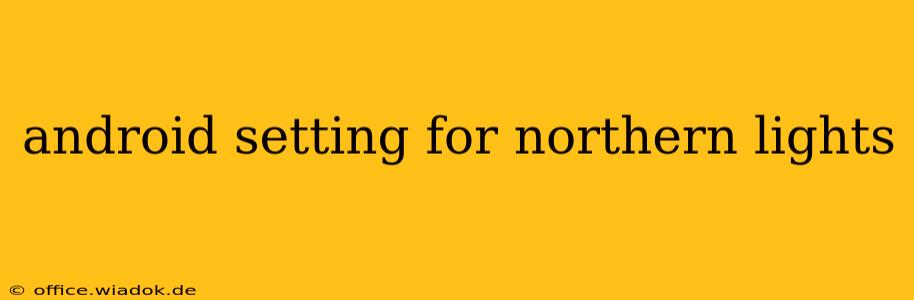Chasing the aurora borealis, or Northern Lights, is an unforgettable experience. But capturing stunning photos of this celestial spectacle requires more than just luck; your Android phone's settings play a crucial role. This guide details the optimal Android settings to maximize your chances of capturing breathtaking images of the aurora.
Understanding the Challenges of Photographing the Northern Lights
Before diving into the settings, let's acknowledge the challenges: the aurora is often faint, appearing as subtle glows or shimmering curtains against a dark sky. Your camera needs to be sensitive enough to capture this low-light detail without introducing excessive noise or blur.
Essential Android Camera Settings for Northern Lights Photography
Here's a breakdown of the key settings and how to adjust them on your Android device (note that specific menu names might vary slightly depending on your phone model and Android version):
1. Manual Mode: Your Secret Weapon
Forget automatic modes! For truly stunning aurora photos, you must use your phone's manual mode (often labeled "Pro" or "Manual"). This gives you complete control over the crucial settings.
2. ISO: Embrace the High Sensitivity
The ISO setting controls your camera's sensitivity to light. For the aurora, you'll need a high ISO—typically between 800 and 3200, or even higher depending on your phone's capabilities and the darkness of your location. Higher ISO values will capture more light, but they also increase image noise (graininess). Experiment to find the sweet spot between light capture and acceptable noise levels.
3. Shutter Speed: Finding the Right Exposure Time
Shutter speed determines how long your camera's sensor is exposed to light. For the aurora, you'll need a relatively long exposure time, typically ranging from a few seconds to 30 seconds. Longer exposures capture more light, but they also risk motion blur if the aurora is moving rapidly or if your phone isn't perfectly stable. Consider using a tripod or a stable surface to minimize blur.
4. Focus: Achieving Sharpness
Set your focus to manual and select infinity (∞) or a very distant point. Autofocus may struggle in low light conditions. Experimenting with focus may be necessary depending on your phone's capabilities and the specific aurora display.
5. White Balance: Capturing Accurate Colors
While some photographers prefer a cooler white balance for a more dramatic effect, a setting close to "auto" or "daylight" generally yields more accurate aurora colors. Experimenting with different white balance settings can lead to interesting results.
6. RAW Format (If Available): Post-Processing Power
If your Android phone supports RAW image format, use it! RAW files contain significantly more image data than JPEGs, giving you much more flexibility during post-processing. This is essential for extracting detail and enhancing the colors of your aurora photos.
Additional Tips for Success
- Location, Location, Location: Get away from light pollution! The darker your location, the better your chances of seeing and photographing the aurora.
- Weather Conditions: Clear skies are essential. Check the weather forecast before you go.
- Patience: The aurora is a dynamic phenomenon. Be patient and persistent; it may take some time to capture the perfect shot.
- Experimentation: Don't be afraid to experiment with different settings. Every aurora display and every camera is unique.
Conclusion: Capture the Magic
Mastering your Android phone's settings can transform your aurora borealis photography from snapshots to stunning works of art. By understanding the challenges and utilizing the tips above, you'll significantly improve your ability to capture the magic of the Northern Lights. Remember, practice makes perfect. Happy aurora hunting!