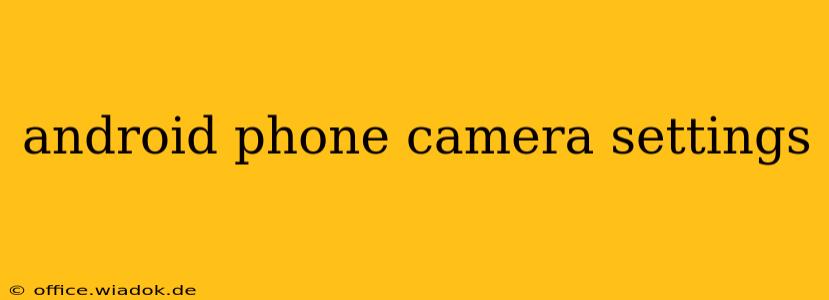Android phones boast increasingly sophisticated cameras, capable of producing stunning photos and videos. However, understanding your camera's settings is crucial to unlocking its full potential. This guide delves into the various settings, explaining their functions and how to optimize them for different shooting scenarios. Whether you're a casual photographer or an aspiring mobile artist, mastering these settings will elevate your mobile photography game.
Understanding Your Android Camera Interface
Most Android phones feature a similar camera interface, although the exact layout might vary slightly depending on the manufacturer and phone model. Generally, you'll find key controls like:
- Capture Button: The large button used to take photos or start/stop video recording.
- Mode Selection: A button or tab to switch between photo, video, portrait, panorama, slow-motion, and other modes.
- Settings Icon: Usually a gear icon, allowing access to the detailed camera settings.
Key Camera Settings to Master
Let's explore the most important settings you'll encounter in your Android camera app:
1. Resolution
This determines the size of your photos and videos. Higher resolution means larger file sizes, more detail, and better printing quality, but also consumes more storage space. Choose a resolution that balances image quality with your storage capacity. Common options include:
- Photo: 12MP, 24MP, 48MP, etc.
- Video: 1080p (Full HD), 4K UHD, etc.
2. Aspect Ratio
This setting defines the proportions of your image. Common aspect ratios include:
- 4:3: A classic aspect ratio suitable for most photos.
- 16:9: Ideal for widescreen displays and videos.
- 1:1 (Square): Perfect for social media platforms like Instagram.
Choose the aspect ratio that best suits your intended use.
3. White Balance
White balance adjusts the color temperature of your photos to ensure accurate color representation. Incorrect white balance can lead to images appearing too warm (yellowish) or too cool (bluish). Most Android cameras offer presets like:
- Auto: The camera automatically adjusts the white balance.
- Daylight: For outdoor shooting under sunlight.
- Cloudy: For overcast conditions.
- Incandescent: For indoor lighting with incandescent bulbs.
- Fluorescent: For indoor lighting with fluorescent bulbs.
Experiment with these presets to see how they affect your photos.
4. Exposure Compensation
This setting allows you to adjust the brightness of your photos. If your image is too dark or too bright, you can use exposure compensation to fine-tune the exposure. It's typically represented by a +/- scale, allowing you to increase or decrease the exposure value (EV).
5. ISO
ISO measures the sensitivity of your camera's sensor to light. Higher ISO values allow you to shoot in low-light conditions, but can introduce noise (grain) into your images. Lower ISO values produce cleaner images, but require more light.
6. Shutter Speed (Sometimes Available)
Shutter speed controls how long the camera's sensor is exposed to light. A faster shutter speed freezes motion, while a slower shutter speed allows for motion blur. This setting isn't always directly accessible on all Android cameras, but is frequently available in Pro or Manual modes.
7. Focus Mode
Different focus modes cater to various shooting situations:
- Autofocus: The camera automatically focuses on the subject.
- Macro: For close-up shots.
- Manual Focus: Allows you to manually adjust the focus using a slider or touchscreen.
8. HDR (High Dynamic Range)
HDR combines multiple exposures to capture a wider range of tones, resulting in images with better detail in both highlights and shadows. It's particularly beneficial in high-contrast scenes.
Exploring Advanced Features
Many Android cameras offer advanced features like:
- Pro Mode: Offers manual control over settings like ISO, shutter speed, aperture (if supported), and white balance.
- Night Mode: Optimizes settings for low-light photography, reducing noise and improving brightness.
- AI Scene Detection: Automatically recognizes scenes and adjusts settings accordingly.
Conclusion
Understanding and effectively utilizing your Android phone's camera settings empowers you to capture truly exceptional photos and videos. Experiment with different settings, learn from your results, and enjoy the creative journey of mobile photography! Remember to regularly update your camera app to benefit from the latest improvements and features.