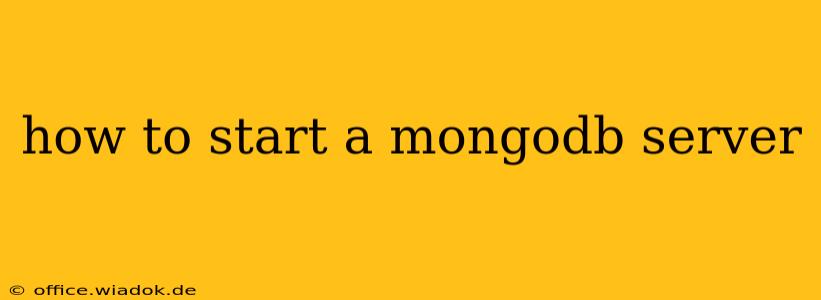Starting a MongoDB server is a crucial first step for anyone working with this popular NoSQL database. This guide will walk you through the process, covering various scenarios and troubleshooting common issues. Whether you're a seasoned developer or just beginning your MongoDB journey, this comprehensive guide will get you up and running in no time.
Prerequisites: Downloading and Installing MongoDB
Before you can start the server, you need to download and install the appropriate MongoDB package for your operating system. You can find the latest downloads on the official MongoDB website. Choose the correct version for your system (Linux, macOS, Windows) and download the appropriate package. The installation process typically involves running an installer or extracting a compressed archive to a chosen directory. Remember to consult the official MongoDB documentation for detailed, system-specific instructions.
Starting the MongoDB Server: Different Approaches
There are several ways to start a MongoDB server, depending on your operating system and preferred method.
1. Using the mongod Command (Most Common Method)
This is the standard method for starting the MongoDB server. Open your terminal or command prompt and navigate to the directory where you installed MongoDB. The exact path depends on your installation. Then, execute the following command:
mongod
This command will start the server in the foreground. You'll see various log messages in your terminal indicating the server's status. Important: Leave this terminal window open; closing it will shut down the server.
2. Starting the Server as a Background Process (Recommended for Production)
For production environments, it's essential to run the server as a background process to prevent the server from stopping when you close the terminal. The exact command will vary slightly depending on your operating system:
- Linux/macOS: Use the
&symbol to run the command in the background:
mongod &
- Windows: Use the
startcommand:
start mongod
After running either of these commands, you can verify the server's status using a separate terminal window.
3. Using Systemd (Linux)
On Linux systems, using systemd is a more robust and reliable approach to manage services like MongoDB. This ensures that the server starts automatically on boot and can be controlled using systemd commands. You'll need to configure a systemd unit file, typically located in /etc/systemd/system/. Refer to the official MongoDB documentation for systemd configuration specifics for your Linux distribution.
4. Using MongoDB Compass (GUI Approach)
MongoDB Compass is a free GUI tool that simplifies many MongoDB tasks, including starting and managing the server. While not a command-line approach, it's a user-friendly alternative for beginners.
Verifying the Server Status
After starting the server using any of the above methods, verify its status. You can use the mongo shell to connect to the server. In a new terminal window, type:
mongo
If the connection is successful, you'll see the MongoDB shell prompt. If you encounter errors, check the server logs for troubleshooting information. The log files are typically located in the log directory within your MongoDB installation directory.
Troubleshooting Common Issues
-
Port Conflicts: If the server fails to start, it might be due to a port conflict. MongoDB typically uses port 27017. Check if another application is using this port. You can change the port using the
--portoption with themongodcommand (e.g.,mongod --port 27018). -
Incorrect Installation Path: Ensure you've navigated to the correct directory containing the
mongodexecutable before running the start command. -
Firewall Issues: Your firewall might be blocking MongoDB's access. Temporarily disable your firewall or configure it to allow connections on port 27017 (or your chosen port).
-
Log File Analysis: Carefully review the MongoDB log files for detailed error messages. These logs often provide crucial clues to resolve startup problems.
Conclusion
Starting a MongoDB server is straightforward once you understand the basic commands and potential issues. This guide has covered various methods, ensuring that regardless of your operating system or comfort level, you can successfully launch your MongoDB instance and begin your database journey. Remember to consult the official MongoDB documentation for the most up-to-date information and detailed troubleshooting guides.