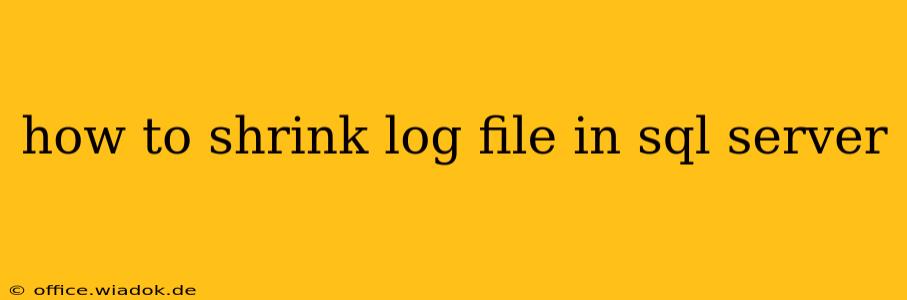SQL Server log files, also known as transaction logs, record database changes. Over time, these files can grow significantly, consuming valuable disk space. Understanding how and when to shrink them is crucial for maintaining database performance and storage efficiency. This guide provides a comprehensive overview of shrinking SQL Server log files, addressing various scenarios and best practices.
Understanding SQL Server Log Files
Before diving into shrinking techniques, it's vital to grasp the function of the transaction log. It's a crucial component ensuring database integrity and recoverability. The log records all database modifications, enabling point-in-time recovery in case of failures. The log's size dynamically adjusts based on database activity; high-volume transactions lead to rapid growth.
When to Shrink the Log File
Shrinking the log file isn't always necessary or advisable. Frequent shrinking can negatively impact performance. Consider shrinking only when:
- Excessive Log File Size: If the log file consumes a disproportionate amount of disk space compared to the database itself, shrinking may be beneficial.
- Space Constraints: Limited disk space necessitates log file reduction to prevent database operations from failing due to insufficient storage.
- After a Bulk Operation: Large-scale data imports or deletes often result in a bloated transaction log. Shrinking after such operations can reclaim significant space.
Caution: Avoid frequent shrinking. Continuous shrinking can lead to performance degradation and increased I/O operations.
Methods for Shrinking the SQL Server Log File
There are two primary methods to shrink a SQL Server log file:
1. Using SQL Server Management Studio (SSMS)
This graphical approach is user-friendly and suitable for most users.
- Open SSMS: Connect to your SQL Server instance.
- Navigate to Databases: Expand the Databases folder and select your target database.
- Right-click on Files: Right-click on the log file (usually named
<database_name>.ldf) under the "Files" section. - Properties: Select "Properties."
- Files Tab: Go to the "Files" tab.
- Shrink: Click on the "Shrink..." button.
- Shrink Options: Choose either "Shrink File" or "Shrink to size" based on your needs. "Shrink to size" requires careful consideration to avoid setting a size too small for future transactions.
- Confirmation: Confirm the action; SSMS will perform the shrink operation.
2. Using T-SQL
This method offers more control and is ideal for scripting and automation.
-- Shrink the log file to a specific size (in MB)
DBCC SHRINKFILE ('<database_name>_log', 100);
-- Shrink the log file to its minimum size
DBCC SHRINKFILE ('<database_name>_log', TRUNCATEONLY);
Replace <database_name>_log with the actual logical name of your log file. TRUNCATEONLY removes inactive portions of the log without changing the file's size allocation.
Important Note: Always back up your database before performing any log file shrinking operations. This safeguards against data loss in case of unforeseen complications.
Best Practices for Managing Log File Growth
Proactive log management prevents excessive growth and the need for frequent shrinking:
- Regular Backups: Frequent full and transaction log backups minimize the log's size.
- Proper Database Design: Efficient database design and query optimization can reduce transaction volume.
- Monitoring: Regularly monitor log file growth using SQL Server's performance monitoring tools.
- Log Shipping or Replication: Consider implementing log shipping or replication for disaster recovery, reducing reliance on large transaction logs.
By understanding the function of SQL Server log files and employing these strategies, you can effectively manage their size, optimizing database performance and resource utilization. Remember to always prioritize data integrity and employ cautious approaches when manipulating log files.