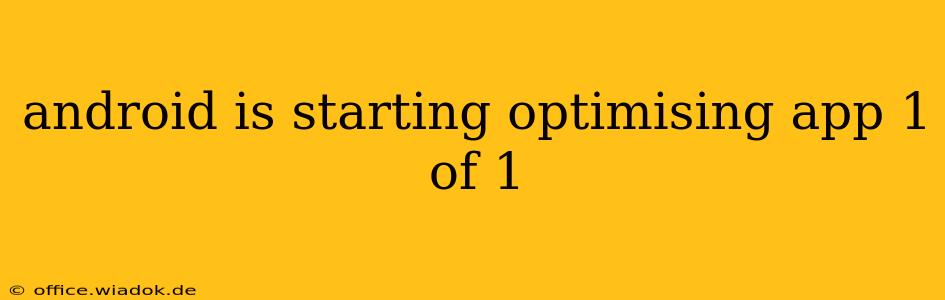Android users frequently encounter the message "Optimizing app 1 of 1" during boot-up or after installing updates. While seemingly innocuous, this process can sometimes indicate underlying issues affecting your device's performance. This comprehensive guide delves into the meaning of this message, potential causes for prolonged optimization, and effective troubleshooting steps to resolve any associated slowdowns.
Understanding Android App Optimization
The "Optimizing app 1 of 1" message signifies Android's process of adjusting applications to best utilize your device's resources. This optimization involves several key tasks:
- Indexing: Android creates an index of your apps, enabling faster loading and searching.
- Resource Allocation: The system allocates appropriate memory and processing power to each app based on its needs and the overall system load.
- Data Compilation: Some apps may require data compilation or code interpretation to run smoothly.
Usually, this is a quick process. However, a prolonged "Optimizing app 1 of 1" message often signals a problem that requires attention.
Reasons for Prolonged Optimization
Several factors can contribute to slow or prolonged app optimization:
1. Low Storage Space:
Insufficient internal storage significantly impacts app optimization speed. Android needs ample free space to perform the necessary indexing, allocation, and compilation tasks. When storage is low, this process becomes considerably slower or may even fail.
2. Older or Overburdened Hardware:
Older Android devices with less powerful processors and limited RAM can experience significantly longer optimization times. Likewise, devices running many apps simultaneously can struggle to complete the optimization efficiently.
3. Corrupted System Files:
Corrupted system files can interfere with the optimization process. This might be caused by incomplete updates, malware, or other system errors.
4. Buggy Apps:
Faulty or poorly coded apps may create conflicts, slowing down the overall optimization process. A particularly resource-intensive app could also cause significant delays.
5. Recent System Updates:
Major Android system updates often require extensive optimization as the system reconfigures itself and adjusts to the changes. This might result in longer optimization times.
Troubleshooting Steps to Speed Up Optimization
If you consistently experience slow app optimization, try these troubleshooting steps:
1. Free Up Storage Space:
Delete unnecessary files, apps, and media. Consider moving photos and videos to a cloud storage service to free up significant space on your device.
2. Force Stop and Clear Cache:
Go to your device's Settings > Apps, locate the app that's causing the issue (if you know which one it is), and force stop it. Then clear the app's cache and data (be aware that clearing data will delete your app's settings and progress).
3. Restart Your Device:
A simple restart can often resolve temporary glitches and speed up the optimization process.
4. Run a Malware Scan:
Use a reputable anti-malware app to scan your device for malware, which might be interfering with the optimization process.
5. Check for System Updates:
Ensure your device is running the latest Android version and security patches.
6. Factory Reset (Last Resort):
If all else fails, consider performing a factory reset. This is a drastic step, so back up your important data before proceeding. This option should only be considered after exhausting all other options.
Preventing Future Optimization Slowdowns
By adopting proactive measures, you can minimize the chances of encountering prolonged optimization problems:
- Regularly clear cache: Regularly clearing app caches helps maintain system performance.
- Uninstall unused apps: Remove apps you no longer use to free up storage.
- Monitor storage space: Keep an eye on your device's storage usage and clear unnecessary files as needed.
- Update apps and the OS: Keep your apps and operating system updated to benefit from performance improvements and bug fixes.
By understanding the causes of prolonged app optimization and applying these troubleshooting techniques, you can significantly enhance your Android device's performance and ensure a smoother user experience. Remember to prioritize preventative measures to avoid future issues.