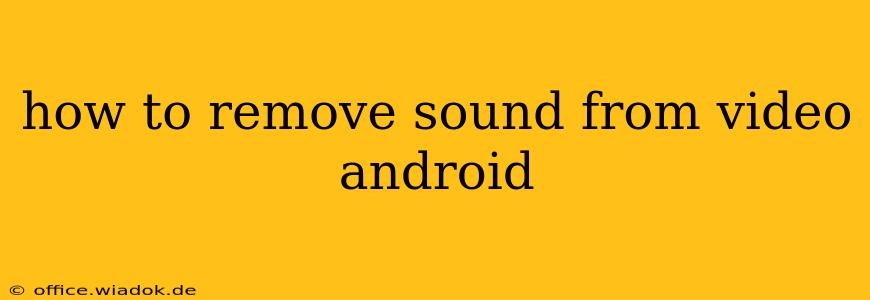Removing the audio from a video on your Android device is easier than you might think. Whether you need to mute a video for a presentation, create a silent video for social media, or prepare a clip for a project, several methods exist to achieve this efficiently. This guide will walk you through the best options, from using built-in Android features to leveraging powerful video editing apps.
Method 1: Using Built-in Android Features (Limited Functionality)
Some Android devices offer basic video editing capabilities within their gallery or file manager apps. This method is the quickest if your needs are simple. However, it usually only allows for complete muting; precise audio control isn't typically an option.
Steps:
- Locate your video: Open your gallery or file manager app and find the video you want to mute.
- Edit options: Look for an "Edit" or "Modify" option associated with the video. The exact wording and location vary by device and Android version.
- Mute the audio: Once in the editing menu, you should find a mute or volume control. If a mute option exists, select it. If a volume slider is present, drag it to zero.
- Save the changes: Save the modified video to your device. The file will be a new, muted version, leaving your original video intact.
Limitations: This method lacks the precision of dedicated video editors and might not be available on all Android devices.
Method 2: Utilizing Third-Party Video Editing Apps (Advanced Control)
For more advanced audio manipulation and a wider range of editing options, dedicated video editing apps are your best bet. Many free and paid apps available on the Google Play Store provide robust features for removing or adjusting audio in videos.
Popular Apps & Features:
- InShot: A popular, user-friendly app offering basic to advanced editing tools, including precise audio control, allowing you to completely remove audio, adjust volume, or add background music.
- CapCut: Another free and feature-rich editor with intuitive controls, enabling you to easily mute or remove audio tracks from your videos.
- PowerDirector: This more professional-level app provides comprehensive editing capabilities, including advanced audio tools for fine-tuning and manipulating soundtracks. It offers a free version with some limitations and a paid version for access to all features.
- VivaVideo: Similar to PowerDirector, VivaVideo combines ease of use with powerful features for manipulating audio, making it suitable for both beginners and experienced users.
General Steps using Third-Party Apps:
- Download and Install: Download your chosen video editing app from the Google Play Store.
- Import Video: Import the video you wish to mute into the app.
- Access Audio Controls: Locate the audio editing section within the app's interface.
- Mute or Remove Audio: Most apps offer an easy way to mute (reduce volume to zero) or completely delete the audio track.
- Save the Edited Video: Save the final, muted video to your device.
Remember to check user reviews and ratings before installing an app to ensure its reliability and user-friendliness.
Choosing the Right Method
The best approach depends on your specific needs and technical skills. If you need a quick and simple solution to completely mute a video, the built-in Android features might suffice. However, for more control over the audio or for more advanced editing needs, using a third-party video editing app is recommended. These apps allow for precise audio manipulation, offering options beyond simple muting. Explore the features offered by different apps to find one that matches your skill level and requirements.