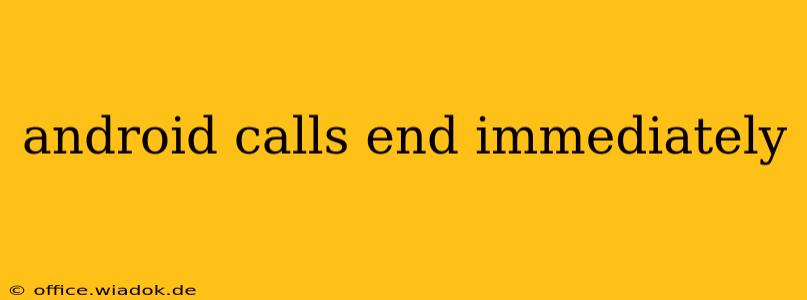Are your Android calls ending abruptly? This frustrating issue can stem from several sources, ranging from simple network glitches to more complex software problems. This comprehensive guide will walk you through troubleshooting steps to identify and resolve the root cause, getting you back to uninterrupted conversations.
Common Causes of Premature Call Termination
Before diving into solutions, let's examine the most frequent culprits behind prematurely ending Android calls:
1. Network Connectivity Issues:
- Poor Signal Strength: A weak or intermittent cellular signal is a leading cause. Weak bars often translate to dropped calls. Try moving to an area with better reception.
- Network Congestion: During peak hours, network overload can lead to call drops. This is often temporary and resolves itself.
- Network Problems: Issues with your mobile carrier's network infrastructure (rare but possible) can cause widespread call termination problems. Check your carrier's website for service outages in your area.
2. Software Glitches and Bugs:
- Software Bugs: Bugs within the Android operating system or your phone's call handling apps can disrupt call continuity.
- Outdated Software: An outdated Android version or phone app might lack necessary fixes for known call-related bugs.
- Conflicting Apps: Some apps might interfere with the phone's core functionalities, potentially causing call interruptions.
3. Hardware Problems:
- Faulty SIM Card: A damaged or improperly seated SIM card can disrupt communication with the network.
- Hardware Malfunction: In rare cases, a hardware issue within the phone itself (e.g., damaged internal components) might be the cause.
Troubleshooting Steps: A Step-by-Step Guide
Let's systematically address these potential problems:
1. Check Network Connectivity:
- Signal Strength: Check your signal strength indicator. If it's weak, move to a location with stronger reception.
- Airplane Mode: Toggle Airplane Mode on and off. This can sometimes reset the network connection.
- Restart Your Phone: A simple restart often resolves temporary network glitches.
- Contact Your Carrier: If you suspect a network issue, contact your mobile carrier's customer support.
2. Address Software-Related Issues:
- Check for Updates: Ensure your Android operating system and your phone's call app are updated to the latest versions.
- Restart Your Phone (Again!): A restart can clear temporary software bugs.
- Force Stop Call-Related Apps: Go to your phone's settings, find the app manager, and force stop any apps related to calling or phone functions.
- Clear Cache and Data: For the call app, clear its cache and data (be aware, this might delete some settings).
- Safe Mode: Restart your phone in Safe Mode (consult your phone's manual for instructions). This disables third-party apps, helping identify if a conflicting app is the problem.
3. Inspect Hardware:
- SIM Card: Carefully remove and reinsert your SIM card, ensuring it's correctly seated.
- Visual Inspection: Inspect your phone for any visible damage. If you see any physical damage, it's advisable to consult a professional repair service.
4. Factory Reset (Last Resort):
If none of the above steps work, a factory reset might be necessary. Back up your data before attempting this, as it will erase all information on your phone. This should only be done as a last resort.
Preventing Future Call Drops
- Regular Software Updates: Keep your Android OS and apps updated to benefit from bug fixes and performance improvements.
- Monitor Network Conditions: Be mindful of areas with poor signal strength and consider using Wi-Fi calling if available.
- Avoid Conflicting Apps: Be cautious about installing apps that might interfere with core phone functions.
By systematically following these troubleshooting steps, you should be able to pinpoint the cause of your prematurely ending Android calls and restore reliable communication. If the problem persists after trying all these solutions, it's best to contact your phone's manufacturer or a qualified technician for further assistance.