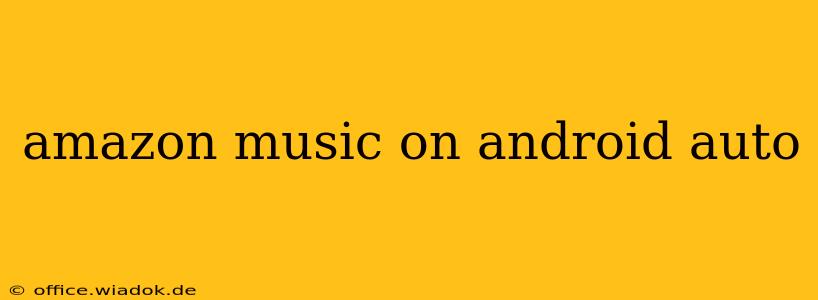Are you an Amazon Music subscriber who loves the convenience of Android Auto? This guide dives deep into everything you need to know about using Amazon Music with Android Auto, ensuring a smooth and enjoyable listening experience on every drive. We'll cover troubleshooting tips, app functionality, and how to get the most out of this powerful combination.
Getting Started: Setting Up Amazon Music on Android Auto
The first step is ensuring you have the right components in place. Here's a quick checklist:
-
Compatible Android Device: Make sure your Android phone runs a compatible version of Android Auto. Check the official Android Auto website for the most up-to-date compatibility information. Older devices may not support the latest features.
-
Updated Apps: Ensure both your Amazon Music app and Android Auto app are updated to their latest versions. Outdated apps can lead to glitches and compatibility issues. Regularly checking for updates is crucial for optimal performance.
-
Car Compatibility: Verify your car is compatible with Android Auto. Most modern vehicles support it, but always refer to your vehicle's manual or the manufacturer's website to confirm.
-
Stable Connection: A strong, stable connection between your phone and your car's infotainment system is paramount. Use a high-quality USB cable and ensure your phone's Bluetooth is also enabled for a reliable connection.
Once you've checked these, connecting is usually straightforward:
- Plug In: Connect your Android phone to your car's USB port.
- Launch Android Auto: Android Auto should launch automatically. If not, locate the Android Auto app on your car's infotainment screen.
- Select Amazon Music: Once Android Auto is running, select the Amazon Music app from the available media options.
Mastering Amazon Music on Android Auto: Features and Functionality
Amazon Music offers a wealth of features directly accessible through Android Auto:
-
Voice Control: Use voice commands ("Alexa, play my workout playlist," "Alexa, skip this song") to control playback without taking your hands off the wheel. This enhances safety significantly.
-
Offline Playback: Download your playlists and albums for offline listening, perfect for areas with poor cell service or no internet connectivity. This is a crucial feature for road trips.
-
Personalized Playlists: Access your curated playlists and enjoy personalized stations based on your listening habits. This ensures a customized music experience every time.
-
Hands-Free Navigation: Seamlessly switch between music and navigation without interrupting your flow. This feature enhances the overall user experience.
Troubleshooting Common Issues
While generally seamless, you might encounter some hiccups:
-
Connectivity Problems: Try restarting your phone and car's infotainment system. Ensure your USB cable is securely connected and of good quality. Consider trying a different USB port in your car.
-
App Crashes: Update your Amazon Music and Android Auto apps to the latest versions. Clearing the cache and data for both apps can also resolve crashes. If problems persist, reinstalling the apps might be necessary.
-
Audio Issues: Check your car's audio settings. Make sure the volume is turned up and that the audio output is correctly selected.
-
Voice Recognition Problems: Ensure your phone's microphone is working correctly and not obstructed. Try speaking clearly and directly into the microphone.
Tips for an Optimal Android Auto and Amazon Music Experience
- Create Dedicated Playlists: Prepare playlists tailored to different driving situations, like long road trips or commutes.
- Download Music Offline: Download your favorite albums and playlists for uninterrupted enjoyment, even in areas with limited or no connectivity.
- Keep Your Apps Updated: Regularly update both the Amazon Music and Android Auto apps to ensure optimal performance and access the latest features.
- Use High-Quality USB Cables: A high-quality USB cable minimizes connection issues and ensures a stable link between your phone and car's system.
By following these tips and troubleshooting steps, you can optimize your Amazon Music experience on Android Auto for a safe and enjoyable drive. Remember to prioritize safety and always focus on the road while driving.