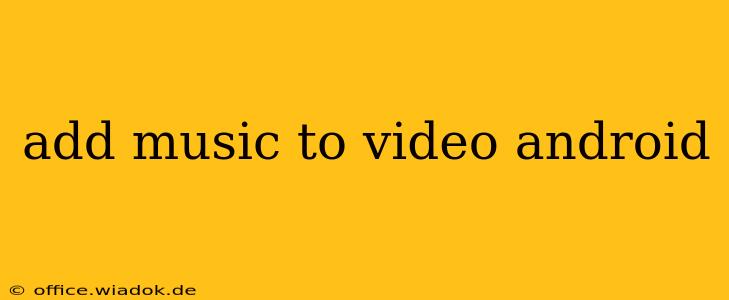Adding music to your videos on Android can dramatically enhance their impact, transforming a simple recording into a captivating cinematic experience. Whether you're creating a fun slideshow for friends, a promotional video for your business, or a more polished cinematic piece, knowing how to seamlessly integrate audio is a crucial skill. This guide will walk you through several methods, from using built-in Android features to leveraging powerful third-party apps, ensuring you find the perfect solution for your needs.
Using Built-in Android Features (Limited Functionality)
While Android itself doesn't offer robust built-in video editing capabilities like desktop software, some devices and versions of Android may allow for basic audio addition. This usually involves selecting a pre-existing audio file from your device's storage to overlay onto your video within a gallery or file manager's editing options. However, the functionality is often limited, lacking precise control over audio levels, fade-ins/fade-outs, and other essential editing features. This method is best suited for simple additions, and its availability varies significantly depending on your Android device and operating system version.
Limitations: Expect limited control over audio placement, volume, and editing options. This is not a suitable solution for more complex video projects.
Leveraging Powerful Third-Party Apps
For more control and flexibility, dedicated video editing apps are essential. The Google Play Store offers a wide array of options, ranging from simple, easy-to-use apps for beginners to professional-grade tools for experienced editors. Here's a breakdown of what to look for and some popular choices:
Choosing the Right App: Key Features to Consider
- Ease of Use: If you're a beginner, choose an app with an intuitive interface and straightforward workflow.
- Audio Editing Features: Look for apps offering precise control over audio volume, fade-ins/fade-outs, and the ability to trim or adjust audio clips.
- Multiple Audio Tracks: Some projects may benefit from layering multiple audio tracks (e.g., background music and voiceover).
- Export Quality: Higher-quality exports will result in better-looking and sounding videos. Pay attention to the resolution and bitrate options.
- Watermarks: Be wary of apps that add watermarks to your exported videos. Many free apps use watermarks to monetize their services.
Popular Android Video Editing Apps with Music Addition Capabilities:
Many apps offer this functionality, but some of the more popular and highly-rated include:
- CapCut: Known for its user-friendly interface and extensive features, including a wide range of audio effects and transitions. It's a strong contender for both beginners and more experienced users.
- InShot: Another popular choice offering a good balance between ease of use and powerful editing features. It’s particularly strong in its social media-oriented features.
- PowerDirector: For more advanced users, PowerDirector provides professional-grade tools and a wider array of customization options. It's a powerful tool but may have a steeper learning curve.
- VivaVideo: VivaVideo offers a compelling mix of features and ease of use, making it a versatile choice for various projects.
Step-by-Step Guide (Using a Hypothetical App)
While the exact steps will vary slightly depending on the app you choose, the general process usually follows this pattern:
- Import Media: Import both your video file and your chosen music file into the app.
- Add Audio Track: Select the music file and add it to your video's timeline.
- Adjust Audio Levels: Use the app's tools to adjust the music's volume to achieve the desired balance between the audio and video's original sound.
- Edit Audio (Optional): Trim the music, add fade-ins/fade-outs, or apply other effects as needed.
- Preview and Export: Preview your edited video to ensure everything sounds and looks as intended. Once satisfied, export the video in your desired resolution and quality settings.
Optimizing Your Audio for the Best Results
- Choose High-Quality Audio: Use royalty-free music or music you have the rights to use to avoid copyright issues. High-quality audio will significantly improve the overall quality of your video.
- Adjust Volume Carefully: Avoid making the music too loud or too quiet. Strive for a balanced mix that complements the video without overpowering it.
- Use Fade-Ins and Fade-Outs: These transitions make the music blend more smoothly into the video, creating a more professional finish.
By following these steps and choosing the right app, you'll be able to effortlessly add music to your videos on your Android device, creating engaging and memorable content. Remember to always respect copyright laws when using music in your videos.